For a related video, see Editing teachers on the Yard Duty tab in Primary Time (#5098, 2.10 mins).
To change teachers on the Yard Duty tab:
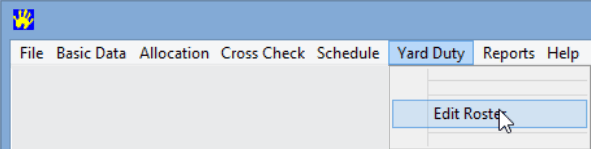
Note: You can also click the Yard Duty tab when Primary Time opens.
The Yard Duty tab is displayed.
.gif)
Note: This process can be used to select a new teacher for a yard duty allocation after a cell has been cleared. See Clearing teachers on the Yard Duty tab.
.gif)
Tip: You can also change the teacher yard duty allocation by double clicking the cell you want to edit.
All available teachers for this yard duty allocation are displayed.
Note: Available teachers are teachers that have enough time left in their maximum duration to accept the yard duty allocation.
.gif)
.gif)
The yard duty roster is saved.
.gif)
Last modified: 24/09/2014 1:05:59 PM
|
See Also |
© 2015 Synergetic Management Systems. Published 17 March 2015.