Creating custom alert icons
You can use custom icons to display important information at all times on a maintenance window. Custom icons are linked to either:
- a field within the program
- an SQL function.
You can display up to ten custom icons in a maintenance window.
Custom icons are also displayed in the Attendance window. See IconAlertsDisplay configuration setting in the Synergetic System maintenance manual.
.gif)
 Creating a custom icon linked to a field
Creating a custom icon linked to a field
To create or edit a custom icon that is linked to a field in the maintenance window:
- Select Module > System > Configuration File Maintenance.
The Configuration File Maintenance window is displayed.
- Find Icon.
The Custom Icon configuration settings are displayed.
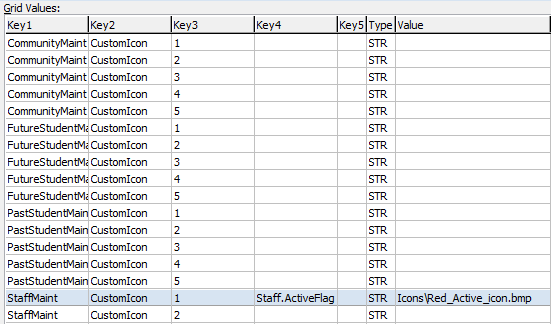
- Select the configuration setting you want to edit, or click
.gif) to create a new one.
to create a new one. - Type in the keys from the table below.
Key
|
Description
|
|
|
Maintenance window the custom icon appears on. Values include:
- StudentMaint
- StaffMaint
- CommunityMaint
- FutureStudentMaint
- PastStudentMaint.
|
|
|
CustomIcon.
|
|
|
Number of the custom icon, for example 1.
|
|
|
Name of the checkbox the custom icon connects to. For example: Staff.ActiveFlag connects to the Active Staff Member checkbox on the School tab of Staff Maintenance.
Note: If the custom icon uses an SQL function, this key is overridden.
|
|
|
Not used.
|
|
|
STR.
|
|
|
Path of the image to be used as the icon. For example:
pin.bmp tells Synergetic to use the pin.bmp file in the Site\Images\Icons\ directory for the icon.
Note: You can use directories within the Site\Images\Icons\ directory but you cannot specify a directory outside of Site\Images\Icons\.
|
 Creating a custom icon linked to an SQL function
Creating a custom icon linked to an SQL function
To create or edit a custom icon linked to an SQL function:
- Select Module > System > Configuration File Maintenance.
The Configuration File Maintenance window is displayed.
- Find Icon.
The Custom Icon configuration settings are displayed.
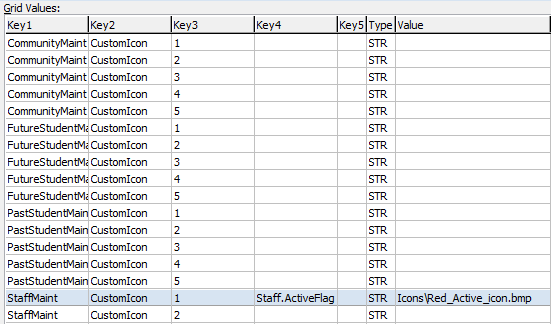
- Select the configuration setting you want to edit, or click
.gif) to create a new one.
to create a new one. - Type in the keys from the table below.
Key
|
Description
|
|
|
Maintenance window the custom icon appears on. Values include:
- StudentMaint
- StaffMaint
- CommunityMaint
- FutureStudentMaint
- PastStudentMaint.
|
|
|
CustomIcon.
|
|
|
Number of the custom icon, for example 1.
|
|
|
Name of the checkbox the custom icon connects to. For example: Staff.ActiveFlag connects to the Active Staff Member checkbox on the School tab of Staff Maintenance.
Note: If the custom icon uses an SQL function, this key is overridden.
|
|
|
Not used.
|
|
|
STR.
|
|
|
Type the information in the following order:
- File path of the image to be used as the icon.
- Two pipe characters (||).
- The SQL function to control whether or not the icon is displayed.
For example:
Assorted\pin.bmp || SELECT dbo.ufnIsUnder18(:@ID) tells Synergetic to:
- use the pin.bmp image in the Site\Images\Icons\Assorted\ directory for the icon
Note: You can use directories within the Site\Images\Icons\ directory but you cannot specify a directory outside of Site\Images\Icons\.
- use the value returned by the SQL function ufnIsUnder18 to determine whether or not the icon displays
- pass the Synergetic ID of the community member whose maintenance screen is open as a parameter to the SQL function.
Note: The SQL function must be a stored function that returns either 1 or 0.
|
 Creating a custom icon linked to a navigation bar
Creating a custom icon linked to a navigation bar
You can create custom icons that open the relevant navigation bar when clicked. To create custom icons linked to a navigation bar:
- Select Module > System > Configuration File Maintenance.
The Configuration File Maintenance window is displayed.
- Find Icon.
The Custom Icon configuration settings are displayed.
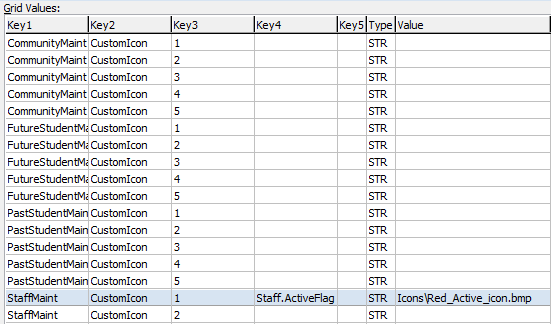
- Select the configuration setting you want to edit, or click
.gif) to create a new one.
to create a new one. - Type in the keys from the table below.
Key
|
Description
|
|
|
Maintenance window the custom icon appears on. Values include:
- StudentMaint
- StaffMaint
- CommunityMaint
- FutureStudentMaint
- PastStudentMaint.
|
|
|
CustomIcon.
|
|
|
Number of the custom icon, for example 1.
|
|
|
Name of the checkbox the custom icon connects to. For example: Staff.ActiveFlag connects to the Active Staff Member checkbox on the School tab of Staff Maintenance.
Note: If the custom icon uses an SQL function, this key is overridden.
|
|
|
Not used.
|
|
|
STR.
|
Key
|
Description
|
|
|
Type the information in the following order:
- File path of the image to be used as the icon.
- Two pipe characters (||).
- The SQL function to control whether or not the icon is displayed.
- One pipe character (|).
- The name of the bar to open.
Note: Do not add spaces or extra characters such as commas or periods.
For example:
Assorted\pin.bmp||SELECT dbo.ufnIsUnder18(:@ID)|Personal tells Synergetic to:
- use the pin.bmp image in the Site\Images\Icons\Assorted\ directory for the icon
Note: You can use directories within the Site\Images\Icons\ directory but you cannot specify a directory outside of Site\Images\Icons\.
- use the value returned by the SQL function ufnIsUnder18 to determine whether or not the icon displays
- pass the Synergetic ID of the community member whose maintenance screen is open as a parameter to the SQL function
- open the Personal bar when the icon is clicked.
Note: The SQL function must be a stored function that returns either 1 or 0.
|
Last modified: 9/10/2013 2:00:37 PM
|
|
|
© 2013 Synergetic Management Systems. Published 7 October 2013.
|

![]()
 Creating a custom icon linked to a field
Creating a custom icon linked to a field Creating a custom icon linked to an SQL function
Creating a custom icon linked to an SQL function Creating a custom icon linked to a navigation bar
Creating a custom icon linked to a navigation bar