You can configure what icons are used to represent the percentage of marked results in Student Result Maintenance.
Important Note: To configure these icons you need to change the SynWeb core CSS files. These changes are not preserved during upgrades. We recommend you make backup copies of any changes you make and store them in another directory so you can replace them after you have upgraded SynWeb.
SynWeb has seven icons it uses to represent the percentage. Each icon uses its own CSS class:
Standard Icon |
Description |
CSS class |
|
No results have been marked. |
zero_percent |
|
Twelve percent of results have been marked, |
onesix_percent |
|
Twenty percent of results have been marked. |
threethree_percent |
|
Fifty percent of results have been marked. |
fivezero_percent |
|
Sixty percent of results have been marked. |
sixsix_percent |
|
Eighty percent of results have been marked. |
eightthree_percent |
|
All results have been marked. |
hundred_percent |
Configuring custom icons
To configure the icons:
Note: We recommend you use a file naming scheme to easily tell which icon is which.
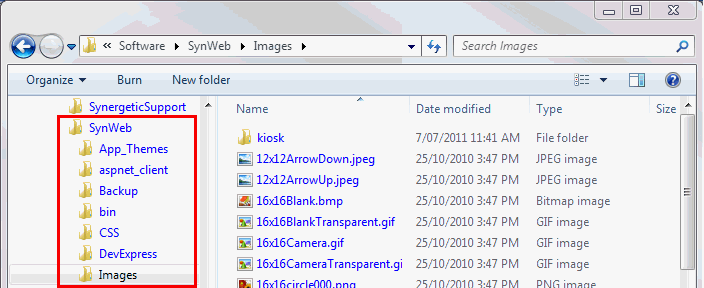
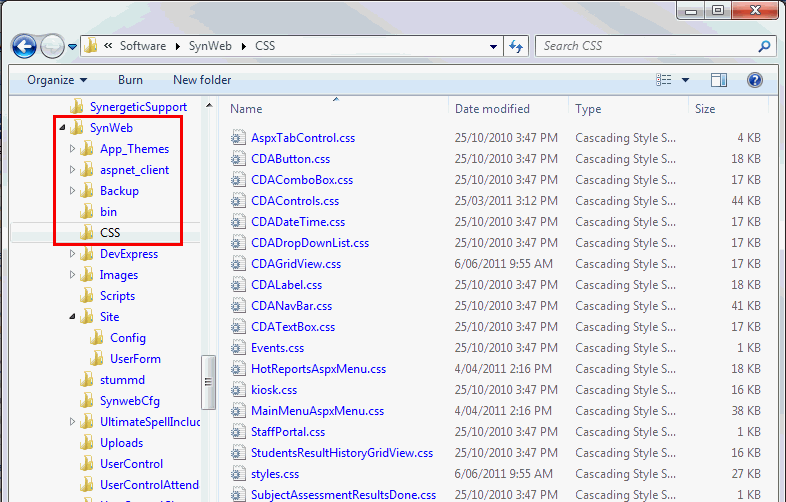
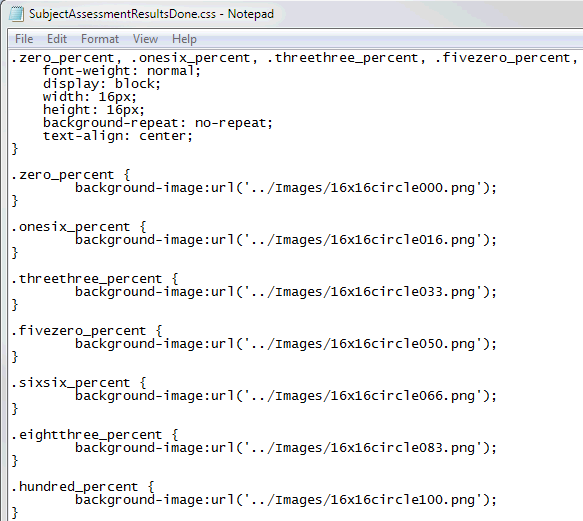
.gif)
The icons are modified.
Last modified: 4/10/2012 11:48:47 AM
|
|
|
© 2013 Synergetic Management Systems. Published 7 October 2013. |