The purchase order status automatically updates to Completed when all the items have been marked as Filled. See Purchase Order Maintenance - General tab.
If only some of the items were delivered:
The General tab of the Purchase Order Maintenance window is displayed.
The Details tab of the Purchase Order Maintenance window is displayed.
The Supplied sub-tab of the Purchase Order Maintenance window is displayed.
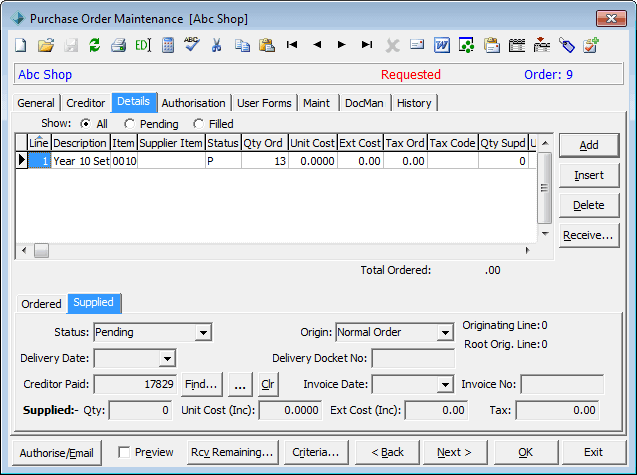
The status on the General tab is automatically updated to match the status on the Supplied sub-tab of the Details tab.
Purchase order status codes
Refer to the table below for a list of matching status codes.
General tab |
Detail tab |
|---|---|
Filled |
Filled |
Partially Filled |
Pending |
Cancelled |
Cancelled |
On Order |
Pending |
Last modified: 9/10/2013 5:09:04 PM
© 2013 Synergetic Management Systems. Published 15 October 2013.