Use this method of recording class attendances if your role is:
Note: The Attendance Officer/Teacher mode can be configured to appear on the Set Attendance Search Criteria window. By default, this option is not displayed. See EnableAttendanceOfficerModeFlag configuration setting in the System maintenance manual.
Also, see:
To record class attendances:
Tip: You can also access the Attendance functions by clicking  .
.
The Set Attendance Search Criteria window is displayed.
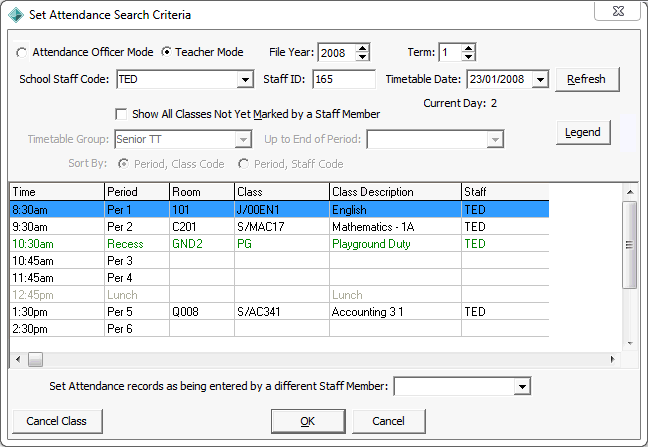
Tip: If the Period fields are highlighted in light yellow, Synergetic has detected multi-periods. See Recording class attendances - multi-periods..gif)
Note: Depending on your configuration settings, you may not be able to mark attendance before the class is scheduled to start. See AllowFutureEntry configuration setting in the System maintenance manual.
The Attendance window is displayed. See Attendance window.
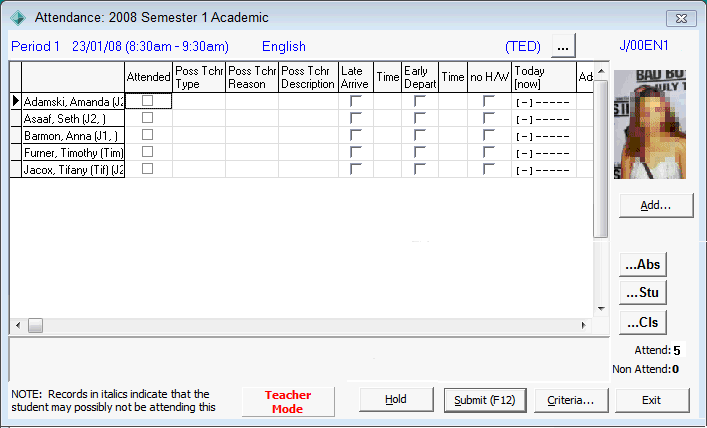
Note: The column headings displayed vary based on the mode being used. Also see IconAlertsDisplay configuration setting in the System maintenance manual.
Tip: If a confirmation dialog is displayed about using Multi-Period mode, see Recording class attendances - multi-periods.
Note: You can mark a late student as absent, depending on your organisation's policy. For example, your organisation decides that less than five minutes late is considered present and more than 15 minutes late is considered absent. Synergetic can be configured to create an absence event when you enter a late arrival Time. See Maintaining attendance configuration settings in the System maintenance manual.
Note: You do not need to select this field in New Zealand schools as the Absence Type field is used to determine whether an absence is approved by the NZ MOE or not. See Attendance codes for New Zealand schools.

Note: The time can be configured to automatically populate when the Late Arrive field is selected.
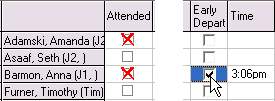
Note: The time can be configured to automatically populate when the Early Depart field is selected.
Up to five user-defined flags can be set up. See Attendance window.
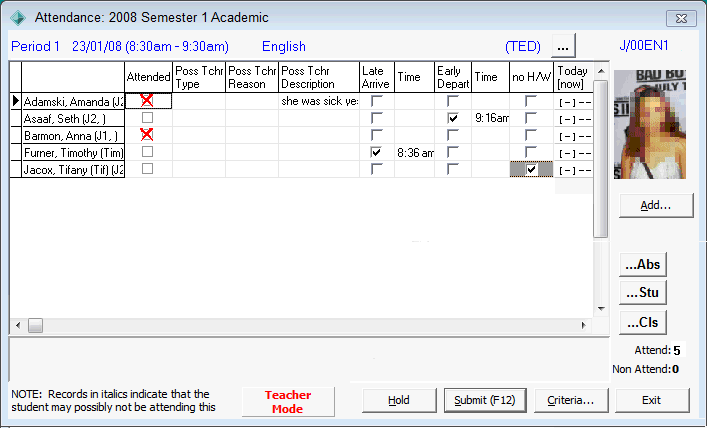
In the example above:
The Confirm Attendance window is displayed.
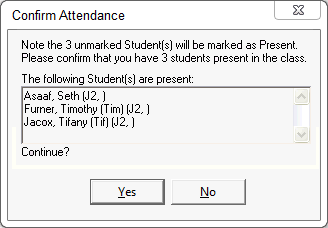
The following dialog is displayed.
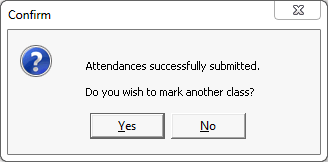
The Set Attendance Search Criteria window is redisplayed with the marked class in bold.
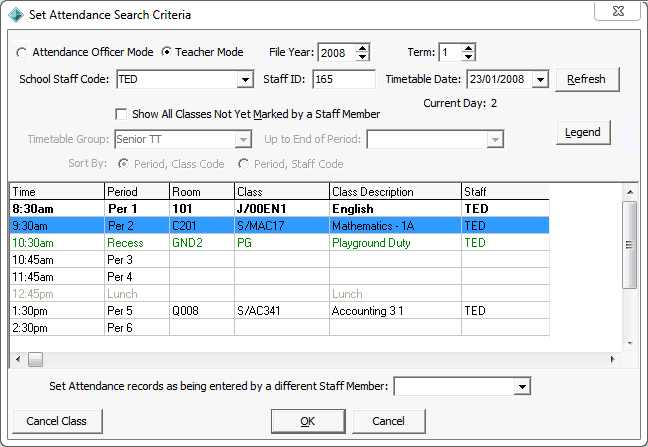
Last modified: 7/10/2013 10:38:04 AM
|
See Also Searching for attendance records Recording class attendances - Attendance Officers Recording class attendances - multi-periods |
© 2013 Synergetic Management Systems. Published 15 October 2013.