The sign out barcode scanner is programmed with a prefix code, decided by your organisation. The prefix (002 in the example) is used by Synergetic to select the Auto Out mode on the Create Absence Event window.
To sign out students automatically:
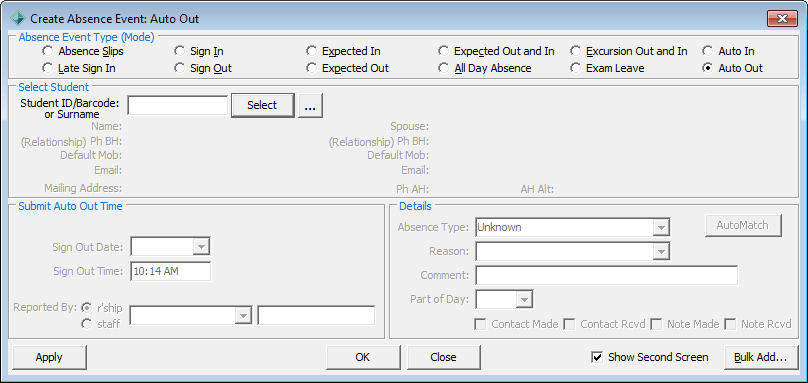
Tip: You can set up other modes that have scanners linked to the same PC.
The sign out barcode scanner fills the Student ID/Barcode or Surname field with the:
.gif)
Synergetic then automatically:
.gif)
.gif)
Note: Unexplained is displayed in red and the PC beeps, if the student signs in or out but there is no prior arrangement and this setting is configured. See BeepWhenUnexplainedFlag configuration setting in the System maintenance manual..gif)
|
See Also Unattended sign in and sign out Recording a student signing in automatically Recording student movements using default absence type codes |
© 2013 Synergetic Management Systems. Published 15 October 2013.