Students can be ranked by their class or subject and placed in one of ten (decile) equal parts, so that each part represents a tenth of the sample.
For the HighLow decile functions, the:
Note: You can use this procedure for centile and quartile functions, replacing the function in step 5 with the required function.
To add a decile formula using the Formula sub-tab of Subject Assessment Maintenance:
Note: While not strictly assessment areas, the calculation 'assessment areas' are used to calculate results and summarise them, as required.
The Area sub-tab of the Area tab of the Subject Assessment Maintenance window is displayed.
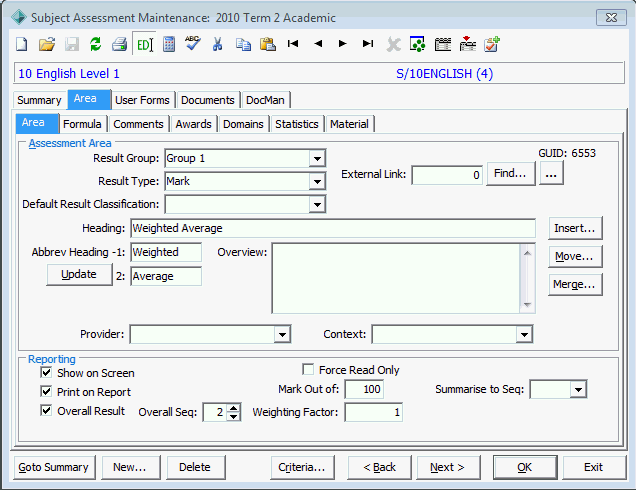
The Formula sub-tab of the Area tab of the Subject Assessment Maintenance window is displayed.
Note: See Functions used when calculating student results.
.gif)
.gif)
The changes to the subject assessment and its areas are saved.
The All Students tab of Student Results Maintenance window is displayed.
Note: This tab is not available if your organisation does not permit some staff members to view other staff member's results.
Note: This assumes that either @sfDecileSubjectHighLow or @sfDecileSubjectLowHigh is used. The subject-related functions are relevant for results displayed on the Assessments tab, while the class-related functions are more relevant for results displayed on the All Students tab.
The result for the class is calculated on the Student Results Maintenance window.
In the following @sfDecileSubjectHighLow example, the students in the top 10% are in the first decile (Decile 1).
.gif)
Tip: We would use the @sfDecileSubjectLowHigh function if we were using the Ranking 'assessment area' in the formula as the top students would have the lowest rank but we want them displayed first..gif)
In the following example, Ranking is used by the Decile function so we needed to use the @sfDecileSubjectLowHigh function..gif)
Last modified: 7/03/2013 12:48:25 PM
|
See Also New method of calculating and summarising assessment areas Functions used when calculating student results |
© 2013 Synergetic Management Systems. Published 15 October 2013.