You can copy a subject assessment to create a new one, along with its comments and awards if required.
Tip: Copy a subject assessment from a similar one, so that you only need to change some of the information.
Note: Alternatively you can select File > Copy from the main menu.
To copy a subject assessment to create a new one:
The Subject Assessment Selector window is displayed on the left.
.gif)
The following menu is displayed.
.gif)
The COPY Assessment Code window is displayed.
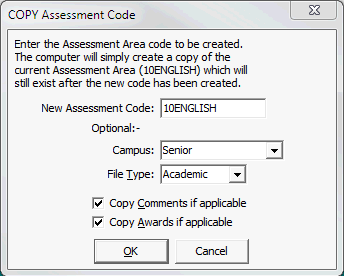
The subject assessment and its areas of assessment are copied, along with any comments and awards if specified.
COPY Assessment Code window key fields
Field |
Description |
|---|---|
New Assessment Code |
New assessment code, based on the naming standards used at your organisation. |
Campus |
Campus that the new subject assessment is assessed at, if applicable. In most cases, this is the same. |
File Type |
File type that applies to the new subject assessment. In most cases, this is the same. For example, the assessment areas for academic subjects is similar to other academic subjects, and so on. |
Copy Comments if applicable |
Clear this field if you do not want the subject and assessment area comments to be copied across to the new subject assessment. You can always copy comments from other subjects and assessment areas later if required. See Loading and copying existing comments. |
Copy Awards if applicable |
Clear this field if you do not want the awards to be copied across to the new subject assessment. |
Last modified: 4/10/2012 12:03:23 PM
© 2013 Synergetic Management Systems. Published 15 October 2013.