If a student leaves or is leaving after you have created the new academic year, you need to:
Note: If you delete a student from the current year or transfer them to past students, they are not automatically deleted from the next academic year.
Note: Current year refers to the year that is ending. For example, if today's date is 20th November 2013, then the current year is 2013.
Next year refers to the new year. For example, if today's date is 20th November 2013, then the next year is 2014.
To update a student's status and remove them from next year:

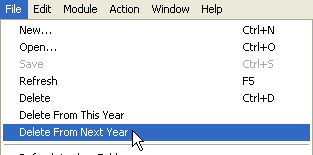
The Confirm Delete window is displayed.
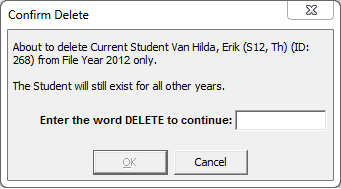
Note: If the following message is displayed, change to next year and delete the student's classes on the Classes tab. See Current Student Maintenance - Classes tab in the Current students manual.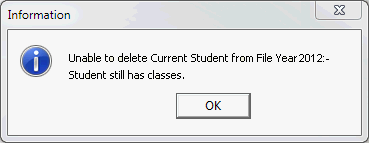
Last modified: 4/10/2012 12:02:11 PM
© 2013 Synergetic Management Systems. Published 15 October 2013.