Use the Create Next Term Details window when creating a new term for the new academic year.
Note: In this section, the words semester, term and reporting period are used interchangeably.
To create a new term:
Tip: You can also access the term details functions by clicking ![]() .
.
The Create Next Term Details window is displayed.
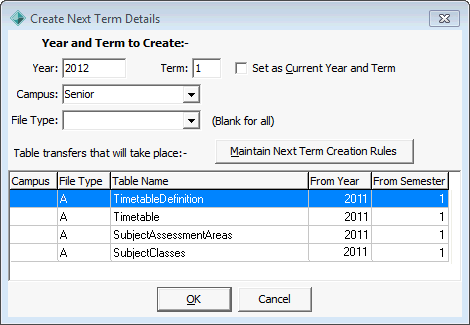
Note: If you are doing this at the end of the academic year, you may want to leave this field cleared.
The rules for the selected file type are displayed.
.gif)
Tip: You can transfer only students into the new term if you use a special file type. That is, a file type that was created that does not have any next term creation rules defined.
The following message is displayed.
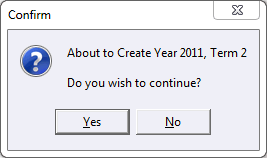
The new term is created, and the next year and term is made the default at your organisation, if selected earlier. The following message is displayed.
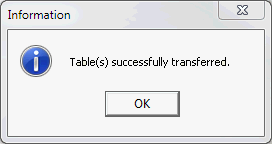
See Student File Semester Maintenance - File Semester tab in the Curriculum manual.
.gif)
Create Next Term Details window key fields and buttons
Fields
Field |
Description |
|---|---|
Year |
Year to create the term for. |
Term |
Term to create. |
Set as Current Year and Term |
Select to update the default file year and term. You are asked if you want to update your individual default to match the system default. You can set the default file year and term by closing all Synergetic programs and selecting File > Preferences. Note: If you want to stay in the current period, do not select Set as Current Year and Term. |
Campus |
Campus to create the term for. |
File Type |
Type of file to transfer to the new term. For example, Academic or Co-curricular. Note: Only selected file types are transferred. Leave the File Type field blank to transfer all file types. |
Buttons
Button |
Description |
|---|---|
|
Maintain the rules for creating next term using Student File Semester Maintenance. See Student File Semester Maintenance - Next Semester Creation Rules tab. |
Last modified: 4/10/2012 12:01:59 PM
© 2013 Synergetic Management Systems. Published 15 October 2013.