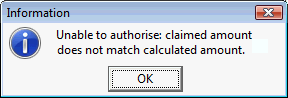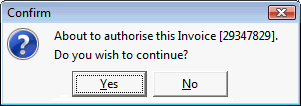To authorise invoices from agents who have enrolled students in one or more of your courses:
- Set each student's course status to Finalised on the Enrolment tab of Course Details Maintenance. See Course Details Maintenance - Enrolment tab in the Current students manual.
.gif)
- If any of the students have a relationship with more than one agent, nominate the agent who receives the commission on the Agent tab of Course Details Maintenance. See Course Details Maintenance - Agent tab in the Current students manual.
.gif)
- Open the Agent Commission Schedule Maintenance window for the required agent. See Using the Agent Commission Schedule Maintenance window.
The Agent Commission Schedule Maintenance window is displayed.
.gif)
- Filter the student courses further, if required.
.gif)
The student courses that meet the criteria are listed in the left pane.
.gif)
- Type the number from the agent's invoice in the Invoice No. field.
.gif)
- Type the date from the agent's invoice in the Invoice Date field.
Tip: Select the date from the calendar.
.gif)
- Check the agent's invoice and identify the first student course being billed for.
- Select the student course.
.gif)
- Click
 .
.The selected student course is moved to the right pane.
.gif)
Tip: Double click on the student to move the entry.
- Identify the next student course being billed for.
Tip: Click  to move all entries to the right pane.
to move all entries to the right pane.
- Repeat steps 8 through 10, for each student course being billed for.
.gif)
- Check the claimed amount matches the calculated amount.
.gif)
Note: If the following message is displayed, check the figures and if necessary contact the agent to correct their invoice.
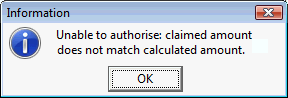
- Click
.gif) .
.The following dialog window is displayed.
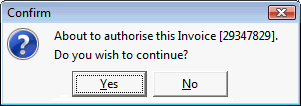
- Click
 .
.The invoice is authorised, and the dialog and Agent Commission Schedule Maintenance windows are closed.
- You can check the authorised invoice if required. See Displaying authorised agent invoices.
© 2013 Synergetic Management Systems. Published 15 October 2013.
.gif)
.gif)
.gif)
![]()
.gif)
.gif)
.gif)
.gif)
.gif)
![]() to move all entries to the right pane.
to move all entries to the right pane..gif)
![]()