You can add a template as a sub-task to an existing task. Templates can be nested into as many sub-tasks as required.
To add a template to an existing task:
The Task window is displayed.
.gif)
.gif)
The New Task From Template window is displayed.
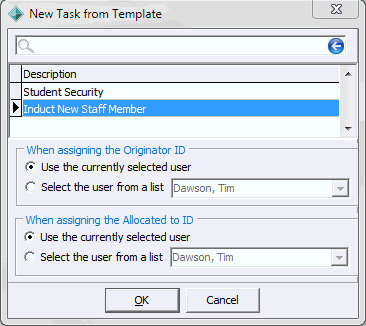
Tip: Type part of the template name into the search box to filter the template list.
Note: If you add a template as a sub-task, a confirmation dialog is displayed warning that the template's root task is being added as a sub-task. Click ![]() . The template will be added as a sub-task to the selected task, not as the root task.
. The template will be added as a sub-task to the selected task, not as the root task.

The template is added as a sub-task to the highlighted task.
.gif)
Last modified: 4/10/2012 11:51:45 AM
|
See Also |
© 2013 Synergetic Management Systems. Published 15 October 2013.