Synergetic's Email List Import window can be used to:
Note: You must have the DEV|EmailListImport security permissions to access the Email List Import window.
 Opening the Email List Import window
Opening the Email List Import window
Importing email addresses from a text file
You can import email addresses into the Email List Import window from a text file that has been created manually or generated by a third party program. The text file must contain the following fields separated by a delimiter character:
Note: Any field you leave blank must include the delimiter character. For example: 13017,,Aden,Abbot,'10/10/20120'.
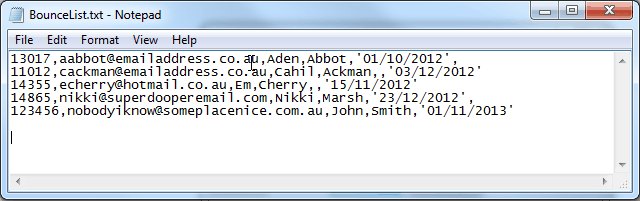
To import a list of email addresses:
The Load Merge File window is displayed.
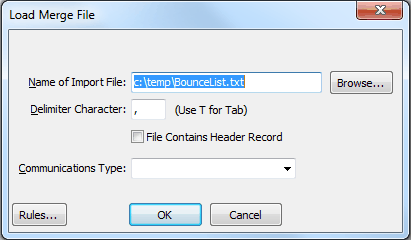
The Email List Import window is populated with the imported email addresses.
.gif)
Excluding an email address from future notifications
You should exclude an email address from receiving emails notifications when:
Records are updated in Communications Maintenance to reflect the changes.
To exclude an email address:
Note: Email addresses that have been flagged as invalid are displayed in red font.
.gif)
The selected email addresses are removed.
The remaining email addresses are updated in Communications Maintenance.
Email List Import window key fields and buttons
Fields
Field |
Description |
||
|---|---|---|---|
Selected |
Tick if the grid item is selected. |
||
Synergetic |
Preferred |
Preferred name for the community member. |
|
|
Surname |
Surname for the community member. |
|
Imported |
First Name |
First name as listed in the import file. |
|
|
Last Name |
Last name as listed in the import file. |
|
|
ID |
Synergetic ID as listed in the import file. Note: The ID is used to match the person in the import file with the community member. |
|
|
Email address that has been unsubscribed or bounced. |
||
|
Unsubscribed |
Date that the email address was unsubscribed. |
|
|
Bounced |
Date that the email address bounced. |
|
|
Communication Type |
Communication type that the changes should be applied to in Communications Maintenance. |
|
Buttons
Button |
Description |
|---|---|
|
Launch the Load Merge File window to import a list of email addresses. |
|
Delete the highlighted grid entry from the Email List Import window. |
|
Delete the selected grid entries from the Email List Import window. |
|
Delete the unselected grid entries from the Email List Import window. |
|
Accept the information in the selected grid entries and update Communications Maintenance to include the information about unsubscribed or bounced email addresses. |
|
Close the Email List Import window. |
Last modified: 30/09/2013 12:37:31 PM
|
See Also Maintaining donors and prospects |
© 2013 Synergetic Management Systems. Published 15 October 2013.