Use the Levels tab to define:
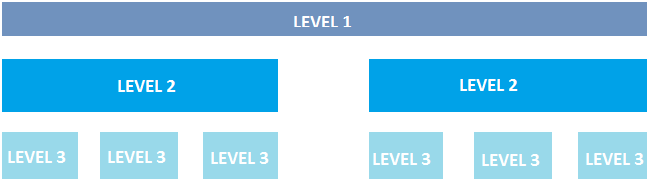
Online Payment Maintenance - Levels tab key fields and buttons
Level 1 area fields
Define categories of online payments in Level 1.
Note: Level 1 does not appear on the portal or affect the function of your online payments. It is only used to keep online payment options organised or grouped.
Field |
Description |
Description |
Description of the online payment category. |
Active |
Select to make this category active.
|
Seq |
Unique code identifying the category. |
Level 2 (Linked to Level 1) area fields
Define merchants and payment types for each Level 1 category. Each item defined here appears on the Community Portal as an online payment a community member can select.
For example, your organisation may want to create a Level 2 entry called Donation to the Building Fund.
Note: For online payments to work, you must have at least Level 2 records defined.
Field |
Description |
Description |
Description of the merchant and payment type combination for this category. Note: This description appears on the Community Portal. |
Merchant |
Merchant to accept payment from. |
Payment Type |
Payment type accepted. |
Portal Activity Label |
Description that appears on the Community Portal when the community member selects this online payment option. |
Active |
Select to make this merchant and payment type combination active. |
Sort |
Order in which the options appear on the portal. |
Seq |
Unique code identifying the entry. |
Level 3 (Linked to Level 2) area fields
Define allocation options for each online payment. Each item defined here appears as a payment option when community members select an online payment. If more than one Level 3 item is defined for a Level 2 item, they appear as a drop-down list to the community member.
For example, your organisation may want to create Gold, Silver and Platinum donation levels to the Building Fund with set donation amounts.
Note: You do not have to create Level 3 items for each Level 2 item. You cannot create Level 3 records for debtor payment types.
Field |
Description |
Description |
Description of the fund and code combination for this definition. |
Amount |
Amount to be paid. Note: You can also allow users to nominate their own amount. |
GL Code |
General ledger code to allocate this payment to. |
GL Sub Alloc |
General ledger sub-allocation code to allocate this payment to. |
Tax Code |
Tax code for this payment. |
O'ride Tax % |
Overriding tax percentage, if used. |
Fund |
Fund to allocate this payment toward. |
Appeal |
Appeal this payment relates to. |
Publish From |
Date from which this configuration appears on the portal. For example, you may want to make a configuration for last-minute event tickets that are more expensive. |
Publish To |
Date after which this configuration is unavailable on the portal. For example, you may want to make a configuration for early-bird event tickets that are less expensive. |
Sort |
Order in which the appeals are displayed on the portal. |
Seq |
Unique code identifying the entry. |
Level 3 Detail area unique fields
Field |
Description |
User can Change Amount |
Select if the community member can change the amount paid. |
Notify Staff ID |
Select a staff member to be notified when the payment occurs. |
Notify Email |
Type the email address to send the notifications to. |
Buttons
Button |
Description |
|
Add another entry to the Level 1, 2 or 3 grids. |
|
Delete the selected entry from the grid. |
|
Launch:
|
|
Launch the Staff Search window to find the staff ID. |
Common Buttons
Button |
Description |
|
Undo the changes made. |
|
Save the changes without closing the window. |
|
Save the changes and close the window. |
|
Close the window without saving changes. |
Last modified: 15/10/2013 11:09:09 AM
|
See Also |
© 2013 Synergetic Management Systems. Published 15 October 2013.