Synergetic requires Crystal Report services to run scheduled reports, like the ones used for attendance and absence notifications.
Configuring Crystal Report services
To configure Crystal Report services, you need:
Note: If you want to create a log of the service's activities, see Enabling log files for the Crystal Report service.
Preparing the system accounts
Note: It is strongly recommended that you create or assign a separate Windows account for the Crystal Reports service, and do not run it under the Local System account. Running the Crystal Reports service under the Local System account makes it more difficult to stop the service from Task Manager when troubleshooting.
To create a database login for the service to use:
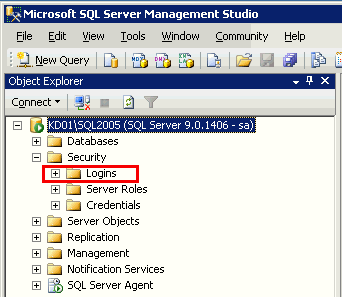
The Login window is displayed
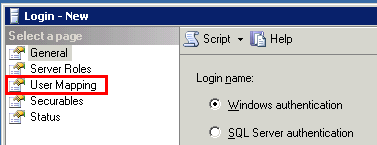
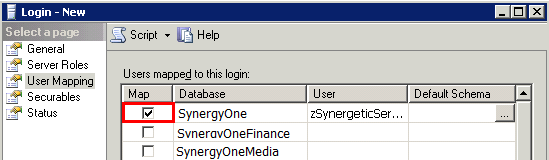
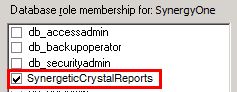
Installing or updating the service
To install the Crystal Report service:
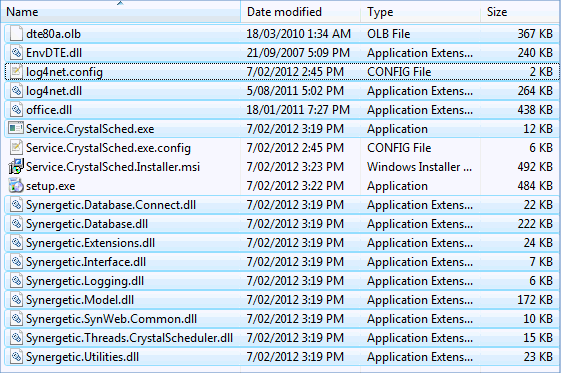
Note: If you receive the following error message, right click on setup.exe and select Run as administrator.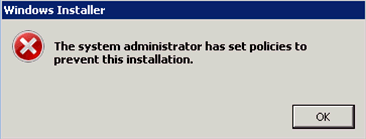
The installation is complete.
Note: Ensure you configure the service before running it.
Configuring the service
To configure how the Crystal Report service runs:
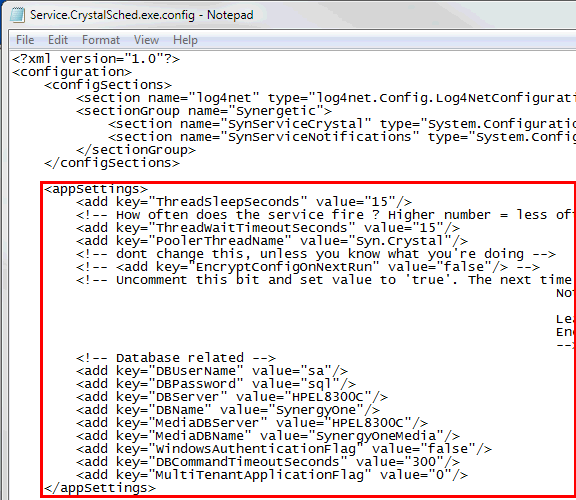
Note: Do not change any other settings in the configuration file. Changing other settings may result in your Crystal Report service not functioning correctly.
The service is configured.
Starting the service
To start the Crystal Report service:
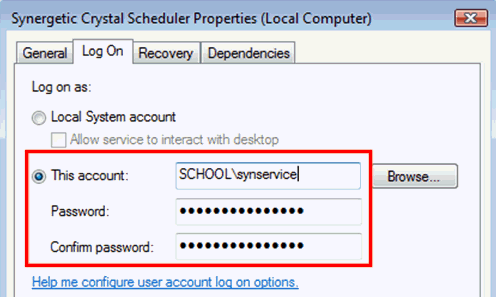
The Crystal Report service is started.
Last modified: 17/10/2013 4:19:04 PM
© 2013 Synergetic Management Systems. Published 15 October 2013.