To import assessments from a storage device or notebook to the main Synergetic database:
![]()
The Import Assessments from Your Computer window is displayed.
Tip: You can also access the Import Assessments from Your Computer window by clicking ![]() .
.
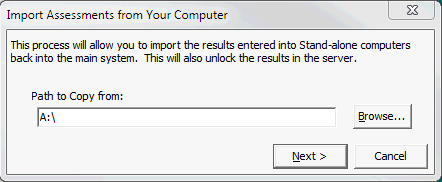

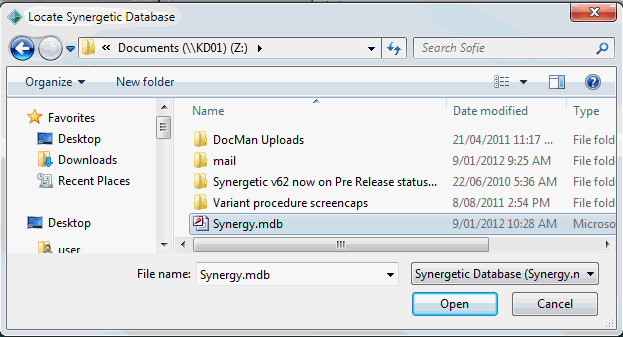
Note: If you are importing from your notebook computer then you do not need to specify the path. Synergetic automatically locates the file for you.
The Importing from Stand-alone PC window is displayed.
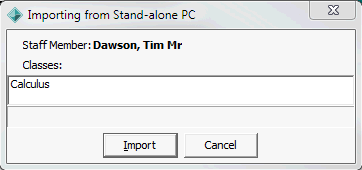
Note: Synergetic checks to ensure that data is not being overwritten.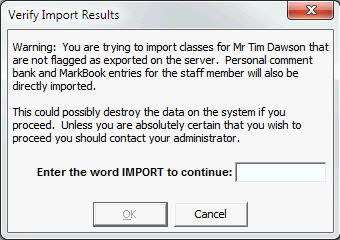
The following message is displayed.
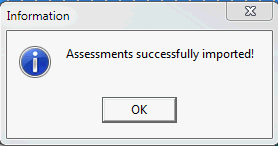
The assessments for all of the classes listed are copied back to the main Synergetic database. The assessments you have imported are now unlocked so that anyone can edit them.
The following dialog window is displayed.
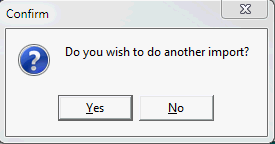
The assessments are available to work with on the PC or notebook connected to your organisation's network.
Last modified: 4/10/2012 12:03:42 PM
|
See Also Working on assessments off-line Maintaining assessments on a notebook computer Maintaining assessments on a home computer Exporting assessments from the main Synergetic database |
© 2013 Synergetic Management Systems. Published 15 October 2013.