You create next year's general ledger when you are ready to either enter:
Before creating next year's general ledger you can inactivate unneeded general ledger accounts. Unneeded general ledger accounts are not carried over to the next G/L year.
Note: Synergetic lets you work with two years of data. For example, if you create 2014, you can work in 2013 and 2014.
Creating a general ledger year closes off another. For example, 2012 is closed and general ledger journals can no longer be posted to it.
After creating the next year's general ledger:
 Opening the Create Next General Ledger Year window
Opening the Create Next General Ledger Year window
Inactivating general ledger accounts
Also see General Ledger Maintenance - General tab in the General ledger manual.
To inactivate general ledger accounts that are not required in next year's general ledger:
The General tab of General Ledger Maintenance is displayed.
.gif)
The Update G/L Account Active Status window is displayed.
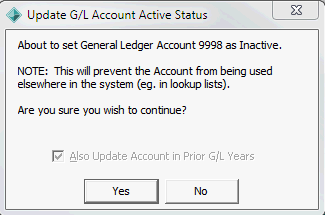
The general ledger account is set to inactive, as indicated next to the account name.
.gif)
Tip: You can activate the account later by clicking ![]() . Use the Update G/L Account Active Status window to activate the account for the next year and prior years as well, if required.
. Use the Update G/L Account Active Status window to activate the account for the next year and prior years as well, if required..gif)
Creating next year's general ledger
To create next year's general ledger:
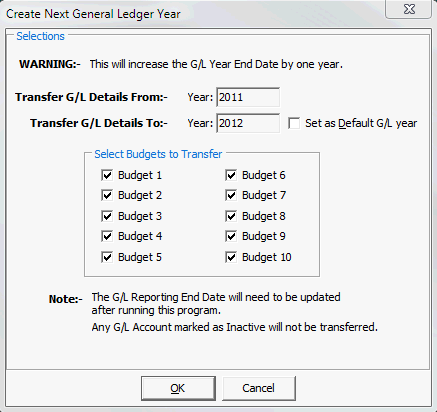
All active general ledger accounts are transferred over to the next year.
Important note: Only change this if you have finished running financial reports in the existing period and want to move to a new reporting period. See Closing off periods in the General ledger manual.
Create Next General Ledger Year window key fields
Field |
Description |
|---|---|
Set as Default G/L Year |
Select to set the next year as the default general ledger year. Otherwise, the current year is retained as the default general year. You can also change the default year on the General tab of Synergetic Financial Configuration. See Synergetic Financial Configuration - General tab in the Finance manual. |
Transfer G/L Budget Amounts |
Select to transfer the general ledger budget amounts from the current year to the next year. |
Last modified: 23/01/2013 11:08:25 AM
© 2013 Synergetic Management Systems. Published 15 October 2013.