After you have selected the group of students to automatically charge, you have a further opportunity to manually include or exclude students from the list. Also see:
Once you have selected a group of students to charge, the Debtor Automatic Charges window is displayed.
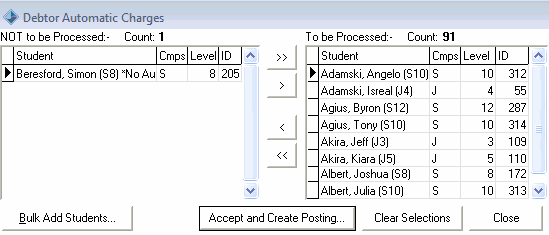
All the students you have selected appear in the right-hand pane. You can remove students that are not to be charged. For example, some students might not have attended the camp that you are creating charges for.
To remove students who are not to be charged:
Tip: You can use the mouse and the Shift and Ctrl keys to select multiple students. Hold down the Shift key and click on the first student you want to select. While still holding down the Shift key, click the last student. All students in between your two selections are highlighted.
Alternatively, you can hold down the Ctrl key while clicking on different students in the list to highlight them.
If you accidentally move a student that you shouldn't have, you can move them back to the right-hand pane by selecting them and clicking ![]() .
.
Note: You can use ![]() and
and ![]() to move all students from one pane to the other.
to move all students from one pane to the other.
Last modified: 4/10/2012 12:04:53 PM
|
See Also |
© 2013 Synergetic Management Systems. Published 15 October 2013.