The appearance of the portal is controlled by HTML and CSS files. By creating override files, you can customise the portal's:
Customising the colour scheme, typefaces and font size
To customise the portal's colour scheme, typefaces and font size:
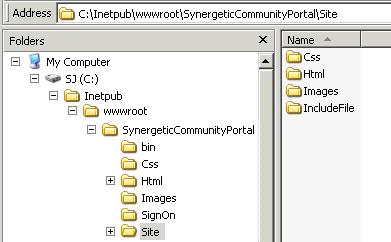
Note: The file must be named site.css or the customisations will not appear. All custom CSS must be placed in site.css. Any customisation to the portal.css file is lost during upgrades.
Note: You can view the portal's CSS classes in Inetput\wwwroot\SynergeticCommunityPortal\Css\portal.css. Make sure you only make changes within your site.css file, not the portal.css file.
Customising the header images
To customise the portal's header images:
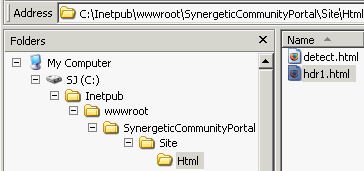
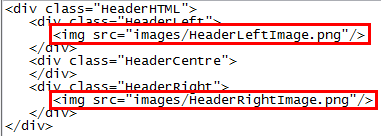
Last modified: 15/10/2013 4:08:18 PM
|
See Also AcrobatDetectHTML configuration setting StudentContact:ChangedIndicator configuration setting |
|
|
|
© 2014 Synergetic Management Systems. Published 11 June 2014. |