You can create many Community Portal accounts at once by using batch files.
To create several Community Portal accounts:
24, apple123
78, qwertyuiop5
23, p4ssw0rd01
24, apple123, J
78, qwertyuiop5
The Constits tab of the Community Maintenance window is displayed.
The Other tab of the Community Maintenance window is displayed.
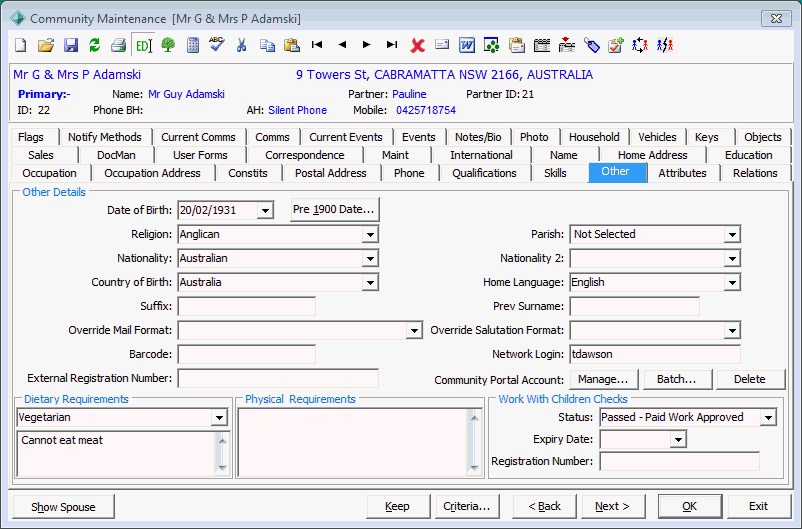
The Open File window is displayed.
The passwords are encrypted into the database.
Note: For security reasons it is recommended you delete the text file after completing these steps and notifying the community members of their new passwords.
Last modified: 15/10/2013 4:08:14 PM
|
See Also Managing Community Portal accounts Enabling Community Portal account management across a network |
|
|
|
© 2014 Synergetic Management Systems. Published 11 June 2014. |