Keys
Key |
Value |
1 |
SynWeb |
2 |
StudentResultsMaint |
3 |
ReportDescription |
4 |
{Sort order} |
Description
The ReportActiveFlag configuration setting is used to define the report description for an SSRS report on the Single window of Results Maintenance.
Each report is designated its own sort order key value, which determines the order it appears in the drop-down list. For example, the report that should appear first should have a Key 4 value of 1. The second report should have a Key 4 value of 2.
Note: Your SSRS server must be configured to use SSRS reports. See Configuring SSRS reports.
.gif)
Default value
The default value is blank. No SSRS report is enabled.
Setting a different value
Type the new value in the Value field on the Configuration File Maintenance window. See Configuration File Maintenance window in the Synergetic System maintenance manual.
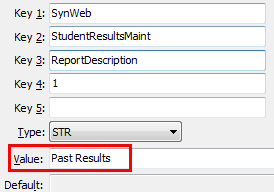
Last modified: 23/09/2014 5:10:24 PM
|
|
|
© 2015 Synergetic Management Systems. Published 5 March 2015. |