To create co-curricular terms, semesters and reporting periods:
The File Semester tab of the Student File Semester Maintenance window is displayed.
Tip: File Semester Maintenance may be named differently at your organisation. For example, File Term Maintenance.
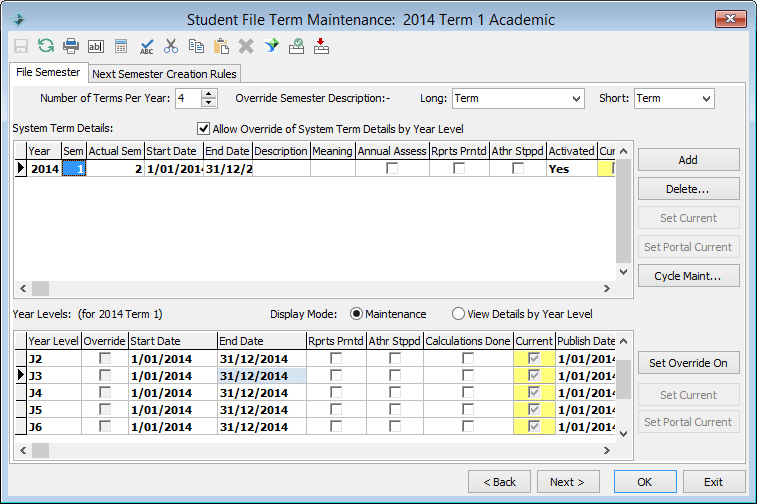
![]()
Note: This number depends on the number of co-curricular programs and the number of terms within each program. For instance, an organisation with a sports program might have six terms to cater for four academic terms plus winter and summer sport terms.
Important Note: Changing this field has a big impact on the system including academic reporting periods.
Note: The first four terms are academic terms. Term 5 is the first co-curricular term.
Note: Enter 1 if there is only one season in the co-curricular program. If there are multiple seasons, number each season sequentially based on the Start Date and End Date of each season.
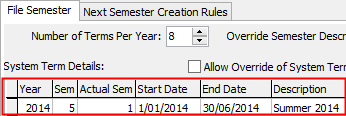
The Cycle Maintenance window is displayed.
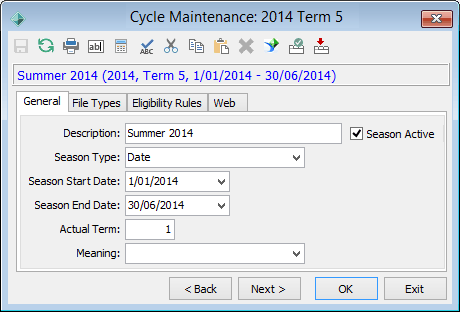
.gif)
Note: Co-curricular terms must be date based.
Note: This field must be selected.
.gif)
Last modified: 21/01/2015 2:29:02 PM
|
See Also Setting up co-curricular program data Creating co-curricular file type programs Creating co-curricular file types |
|
|
|
© 2015 Synergetic Management Systems. Published 5 March 2015. |