Examples of all day absences are when a parent or guardian contacts your organisation informing that a student is absent:
If you need to enter an all day absence for a group of students, also see Creating all day absence events for groups.
To record an all day absence for a student:
The Set Absence Events Search Criteria window is displayed.
The Absence Events Maintenance window is displayed.
.gif)
 .
.The Create Absence Event window is displayed.
The Create Absence Event window is redisplayed with details required for an all day absence.
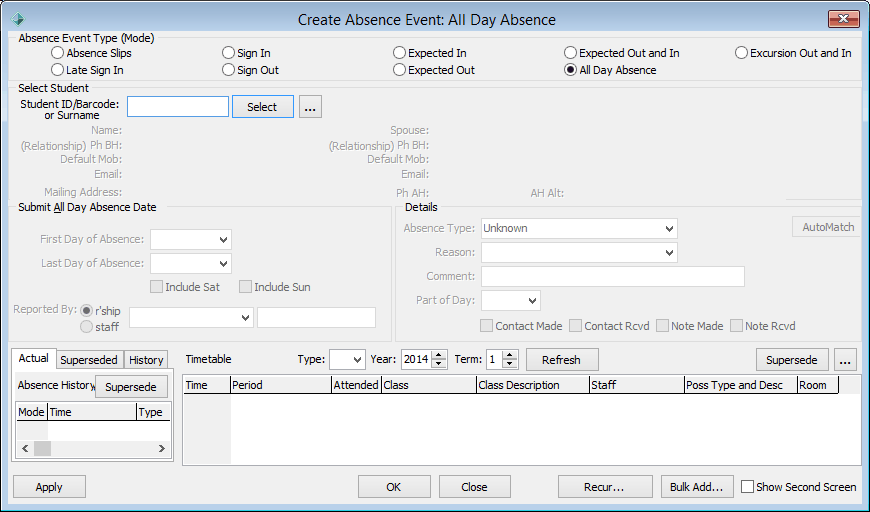
Tip: You can use a barcode scanner to input the student.
The Student Search window is displayed.
.gif)
The Create Absence Event window is redisplayed with the selected student.
.gif)
Note: Notification icons are used to indicate important information about the student. In this case the icons indicate Amanda Adamski has an active individual plan and an anaphylaxis alert. See Using notification icons in the Introduction manual.![]()
Note: If the student has an active alert a popup message will display the details of the alert. See Current Student Maintenance - Alerts tab..gif)
.gif)
For example, when a boarding student is absent during weekends.
.gif)
.gif)
![]()
Note: New Zealand schools use the absence codes required by the NZ Ministry of Education (NZ MOE). See Attendance codes for New Zealand schools.
Tip: You can organise the entries so that those with similar absence details are entered at the same time.
For example, a parent has written a note to say that their child is away next week on an overseas holiday.
Either:
.gif)
.gif)
Note: The method used depends on ExplodeMultiAllDayEventsFlag, which is set in Configuration File Maintenance. See ExplodeMultiAllDayEventsFlag configuration setting in the System maintenance manual.
Tip: You can modify the previous absence event by double clicking on the Last Person in the Select Student area.![]()
Note: If a teacher has already marked the student absent or present in class, an Auto Match window is displayed. Select Yes to supersede the teacher's attendance or absence slip, or No to not supersede it.
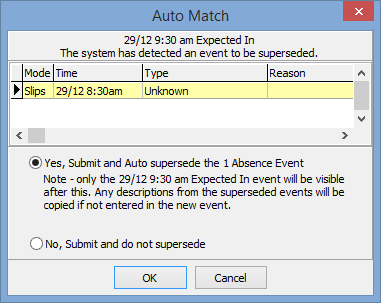
Create Absence Event window - All Day Absence key fields and buttons
The following fields and buttons are displayed on the Create Absence Event window when the All Day Absence mode is selected.
Fields
Field |
Description |
|---|---|
Absence Event Mode |
The type of absence event, as defined in the luAbsenceEventType lookup table. See:
|
Student ID/Barcode or Surname |
When selecting a student to record an absence event for, you can:
|
First Day of Absence |
The first date that the student or students are away. Defaults to today's date. For details on using the calendar to select a date, see Entering dates and times in the Introduction manual. |
Last Day of Absence |
The last date that the student or students are away. Defaults to today's date. Note: When students are marked as not attending on the Attendance window, each nonattendance record is linked to each day of the absence event if it spans several days. |
Include Sat |
Select to include any Saturdays between the first and last days. For example, a boarding student who is normally present over the weekend but is absent on the Saturday. Note: This field is the first day of your weekend. If your week starts on a day other than Monday, this field is labelled differently. |
Include Sun |
Select to include any Sundays between the first and last days. For example, a boarding student who is normally present over the weekend but is absent on the Sunday. Note: This field is the last day of your weekend. If your week starts on a day other than Monday, this field is labelled differently. |
Reported By |
Name of the person who provides the information that the student or students are going to be away. The person can be selected by either:
|
Absence Type |
The type of absence, as defined in the luAbsenceType lookup table. Note: New Zealand schools use the absence codes required by the NZ Ministry of Education (NZ MOE). See Attendance codes for New Zealand schools. |
Reason |
Reason for the absence. |
Comment |
Additional information available about the absence. |
Part of Day |
Part of the day (morning, afternoon or whole day) that the absence event occurs. If you leave this field blank, Synergetic automatically determines whether it is morning, afternoon or all day, based on the times in the absence event. This ensures that reports that rely on whether a student was absent morning, afternoon or a whole day continue to work. |
Contact Made |
Select if you contacted the person specified in the Reported By field to confirm the details of the absence event. |
Contact Rcvd |
Select if the person specified in the Reported By field contacts you to confirm the details of the absence event. |
Note Rcvd |
Select if a signed note has been received from the parent or guardian. |
Approved |
Select if the reason given for the absence meets the policy in force at your organisation. This field may not be active for this mode. Note: This field does not need selecting in New Zealand schools as the Absence Type field is used to determine whether an absence is approved by the NZ MOE or not. See Attendance codes for New Zealand schools. Note: This flag is only displayed if ShowApprovedFlag is selected for the absence event type in the luAbsenceEventType lookup table. |
Show Second Screen |
Most relevant with the Auto Sign In or Auto Sign Out modes. This allows a second screen to be displayed, when Synergetic is used for unattended signing in and out of students. The PC generally has:
|
Buttons
Button |
Description |
|---|---|
|
Select a student who is absent and who an absence event is being created for. If the Student ID/Barcode or Surname field:
|
|
Launch Student Maintenance for the selected student. See Maintaining current students in the Current students manual. |
|
Save the details of the absence event without leaving the window. |
|
Save the current absence event details. |
|
Exit from the current window without saving your changes. |
|
Add a group of absence events records in bulk. For example, if a group of students is attending a school camp. |
|
Set up a recurring schedule for this absence event. See Recording a recurring absence event. |
|
Send an email to the parent or guardian's email address if it is defined. Alternatively, if a second contact is displayed you can send them an email. The Send Email window is displayed to allow you to type a message.
|
|
Automatically match unknown absence events with the event being added. If there are existing unknown events, they are displayed on the Auto Match window.
You have the option to supersede the unknown event(s) with the current absence event. See Superseding unknown absence events. For example, three absence slips were entered for absences from morning classes. Subsequently you received a note to say that the student was at the dentist and expected in later in the morning. |
|
Use the teacher's feedback for the actual details of the absence event. The following dialog window is displayed.
When a teacher submits a nonattendance using the Attendance window, any additional information they entered is also displayed in the Details area of the Create Absence Event window.
This information is available in the Timetable area of the Create Absence Event window.
|
Actual tab fields and buttons
Note: Superseded absence events can be viewed on the Superseded tab. The fields on the Superseded tab are identical to those on the Actual tab.
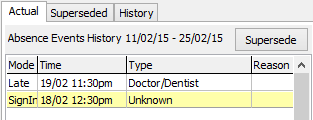
Entries highlighted in yellow are today's entries. Only absence events with a start date a week before or after today's date are displayed.
Note: The date range is + or - seven days by default. This is configurable. See DayRange configuration setting in the System maintenance manual.
Fields
Field |
Description |
|---|---|
Mode |
Abbreviation for the Absence Event Type (or mode) of the absence event. |
Time |
Either:
|
Type |
Absence Type description of the absence event. |
Reason |
Reason given for the absence event. |
Buttons
Button |
Description |
|---|---|
|
Supersede individual absence events on the Actual tab, rather than Synergetic automatically matching. To supersede an individual absence event:
|
Timetable details fields and buttons
The student's timetable for the day of the absence event is displayed, along with any attendances marked, medical incidents and co-curricular activities.
.gif)
Timetable area fields
Field |
Description |
|---|---|
Type |
Filter the academic and co-curricular timetable entries based on their file type. For example:
By default all entries are displayed. |
Year / Term |
The Year and Term are used when modifying an absence event from a previous term or semester. You will need to adjust the fields to ensure that the correct timetable is displayed. |
Grid area fields
Field |
Description |
|---|---|
Time |
Start time of the period. |
Period |
Description of the period when the class is scheduled to take place. |
Attended |
The student's attendance for each class is either:
|
Class / Description |
Description of the:
|
Staff |
Staff code for the teacher scheduled to take the class. |
Poss Type and Desc |
Possible description of the reason for the absence. |
Room |
Room where the class is scheduled to be held. |
Note: These grids are only displayed if the ShowAttendDetailsOnCreateFlag is selected in the luAbsenceEventType lookup table for the type of absence. See luAbsenceEventType lookup table in the System maintenance manual.
Last modified: 8/04/2015 11:54:44 AM
© 2015 Synergetic Management Systems. Published 6 May 2015.