Once you have resolved most of the absence events, there can be absence events that are no longer relevant. If you have security access, you can delete these absence events at the end of the day. This ensures that your organisation is starting the day with a clean slate.
For example, you have been advised that students were expected in at a certain time but they arrived at the usual time. These absence events records are no longer required.
To delete several irrelevant absence events, such as Expected in absence events:
The Set Absence Events Search Criteria window is displayed.
The Absence Events Maintenance window is displayed.
The Absence Events Maintenance window is redisplayed.
.gif)
Tip: You can use the mouse and the normal Windows Shift and Ctrl keys to select multiple absence events. Hold down the Shift key and click on the first absence event you want to select. While still holding down the Shift key, click the last absence event. All absence events in between your two selections are included.
Alternatively, you can hold down the Ctrl key while clicking on different absence events in the list to select or clear them.
.gif)
The Modify Attendance Reason window is displayed.
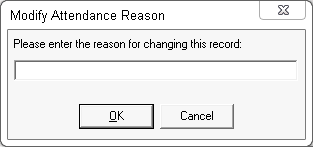
.gif)
The following dialog window is displayed.
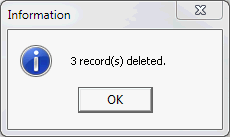
The Absence Events Maintenance window is redisplayed without the deleted records.
.gif)
Last modified: 4/10/2012 12:02:47 PM
© 2015 Synergetic Management Systems. Published 6 May 2015.