As well as cheques from debtors, your organisation will also receive cheques that are not from a debtor to pay off their account. For example, you may receive cheques for government funding, payments of fines or payments for hire of facilities.
This procedure explains how to enter details of non-debtor cheques received by your organisation.
For other situations, see:
The Select Cash Receipts to Process window is displayed.
The New Cash Receipts - Posting Summary information window is displayed.
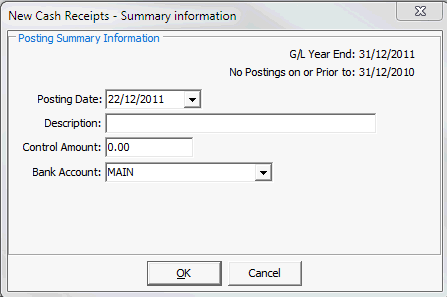
The Payment Detail tab of the Debtor Cash Receipts Entry window is displayed. See Debtor Cash Receipts Entry - Payment Detail tab.
.gif)
Tip: Press Alt + N twice to jump to this tab.
The total amount of the cheque and any amount already allocated are displayed.
.gif)
The amount not allocated to an account is displayed in the Amount field.
Tip: Press Alt + C or click ![]() to copy the name of the drawer from the Payment Detail tab into the Description field.
to copy the name of the drawer from the Payment Detail tab into the Description field.
The amount outstanding is allocated to the selected G/L code.
Last modified: 23/09/2014 4:17:54 PM
|
See Also |
© 2015 Synergetic Management Systems. Published 6 May 2015.