You can tag students then create absence events for the group.
For example, students on the school bus are late because of a breakdown.
To create absence events for tagged students:
The Set Current Student Search Criteria window is displayed.
Note: Alternatively, you might have a class set up for the students who travel on the school bus route in the morning.
In this example, we are searching for students who usually travel on the school bus route affected, as specified on the Transport tab.
.gif)
The student is added to the tag list.
.gif)
Note: You can also create a tag list by scanning barcodes of student cards or searching for students. See Tagging community records for later use in the Introduction manual.
The Absence Events Bulk Entry - Selection Screen window is displayed.
.gif)
The Absence Events Bulk Entry window is displayed with the relevant students.
.gif)
The Create Bulk Absence Events window is displayed.
The Create Bulk Absence Events - Late Sign In window is displayed.
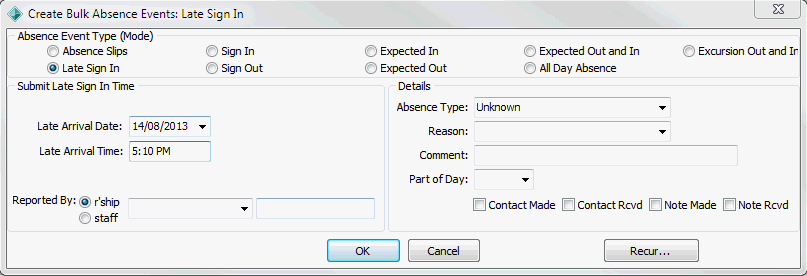
The following dialog window is displayed.
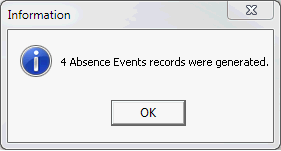
The following message is displayed.
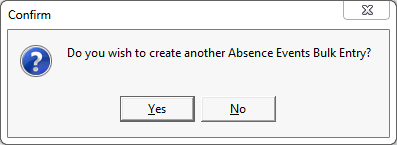
Last modified: 4/10/2012 12:02:47 PM
|
See Also Recording group absences in bulk Creating all day absence events for groups |
© 2015 Synergetic Management Systems. Published 6 May 2015.