Use the Commission Control tab to:
 Opening the Commission Control tab
Opening the Commission Control tab
Course Agent Maintenance - Commission Control tab key fields and buttons
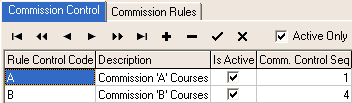
Fields
Field |
Description |
|---|---|
Active Only |
Select this field to only display records with their Is Active fields selected. For example, Commission A and B rule controls are active.
Clear this field to display all records. For example, Commission C is:
|
Grid area fields
Field |
Description |
|---|---|
Rule Control Code |
Unique code to identify the rule control. This code is used when assigning rules for that commission type in the Commission Rules tab. See Course Agent Maintenance - Commission Rules tab. |
Description |
Description of the rule control. |
Is Active |
Select the field to make it available for use. Clear the field to prevent it from being used. Tip: When positioned on the Is Active field, you can press the space bar to select it or clear it. |
Comm. Control Seq |
Commission control sequence automatically added by Synergetic. |
Buttons
Button |
Description |
|---|---|
|
Navigate to the first record. |
|
Navigate backwards by ten records. |
|
Go to the previous record. |
|
Navigate forwards one record. |
|
Navigate forwards ten records. |
|
Navigate to the last record. |
|
Insert a new record before the current record.
Type the details into each field. Tip: When positioned on the Is Active field, you can press the space bar to select it or clear it. Note: The following dialog window is displayed if you try to add a code that already exists. This could be due to an inactive record. See the Active Only field. |
|
Delete the selected record.
|
Button |
Description |
|
Save the changes made to the current record. Tip: If you are adding several records, press Tab to move to the next record to save the one you have just added. |
|
Cancel the changes just made to the current record. |
Last modified: 4/10/2012 12:01:56 PM
|
See Also |
© 2015 Synergetic Management Systems. Published 6 May 2015.