To import CEO student addresses:
The CEO tab of the Import/Export Student Data window is displayed.
.gif)
The CEO tab is redisplayed with the import fields.
.gif)
The Open window is displayed.
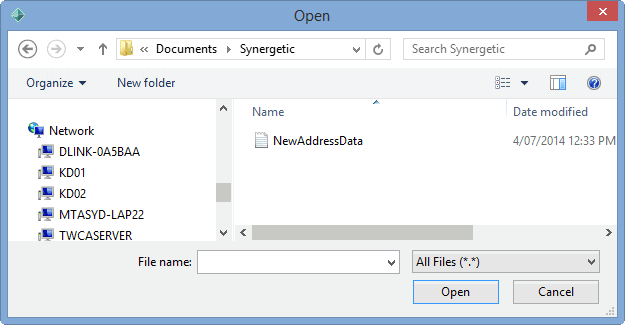
The CEO tab is redisplayed with the file's details.
.gif)
Note: No other fields need updating on this window.
The Import Addresses window is displayed.
.gif)
.gif)
The following dialog window is displayed.
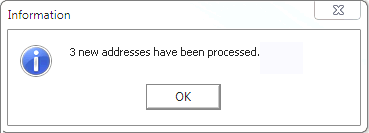
The addresses of the students are updated for the selected records.
.gif)
Last modified: 11/08/2014 12:00:54 PM
|
See Also |
© 2015 Synergetic Management Systems. Published 6 May 2015.