You can create enrolment deposits:
Creating enrolment deposits using Enrolment Deposits Maintenance
To create an enrolment deposit using Enrolment Deposits Maintenance:
The Set Enrolment Deposits Search Criteria window is displayed.
The Create New Enrolment Deposit - Enrolment Deposit window is displayed.
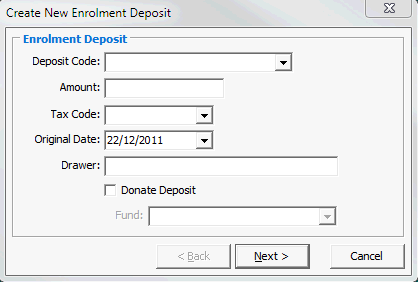
The Create New Enrolment Deposit - Locate Contact window is displayed.
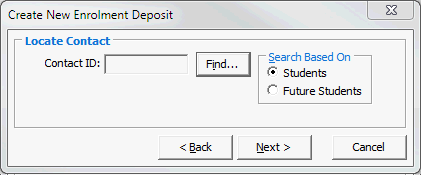
Note: You can type an ID to search for or click ![]() to open the Student Search window.
to open the Student Search window.
The Create New Enrolment Deposit - Locate Repayees window is displayed.
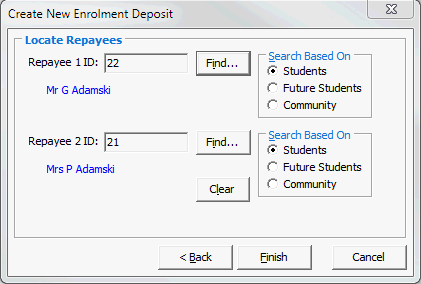
Note: If you need to correct these fields, select whether to search students, future students or community, and click ![]() .
.
The General tab of the Enrolment Deposits Maintenance window is displayed.
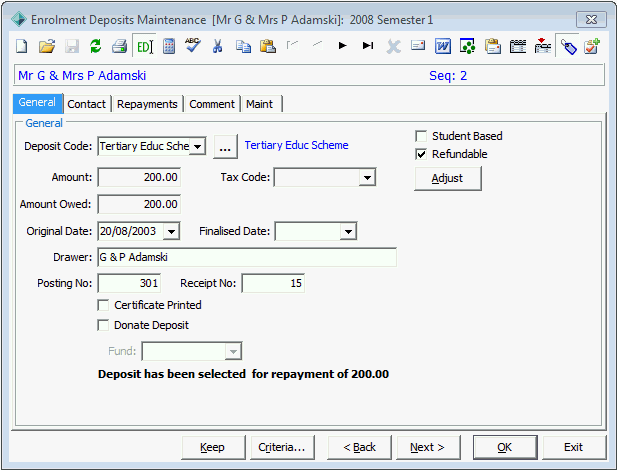
Last modified: 23/09/2014 4:28:07 PM
© 2015 Synergetic Management Systems. Published 6 May 2015.