To print debtor statements and invoices that have not been emailed:
The Print Debtor Statements / Invoices window is displayed.

If you selected Preview Document Before Printing, a PDF of all the statements and invoices to be printed is displayed. You can print to the printer of your choice using the Print option in your PDF viewer. Close the preview when you are finished.
The following window is displayed.
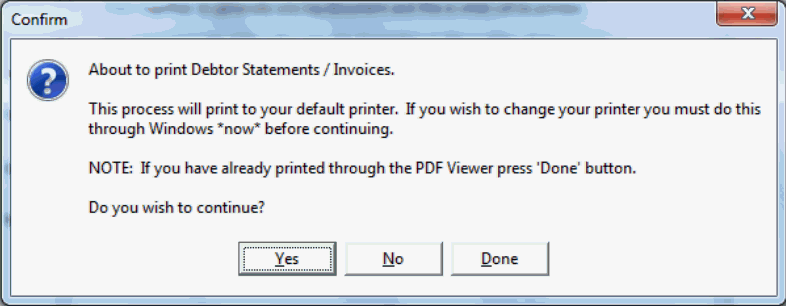
 .
.The Debtor Statement Print window is displayed with a green tick next to the ![]() button.
button.
.gif)
Tip: You can see who printed the statements and when by hovering your mouse over the green tick.
Last modified: 23/09/2014 4:17:09 PM
|
See Also Printing and emailing debtor statements Storing statements in the database Generating and storing invoices Authorising statements and invoices Emailing statements and invoices |
© 2015 Synergetic Management Systems. Published 6 May 2015.