Note: You may not have the security permissions to access Online Payment Maintenance. See Maintaining security permissions in the Synergetic System maintenance manual.
To configure NAB Transact as an online payment merchant:
The Merchants tab of Online Payments Maintenance is displayed.
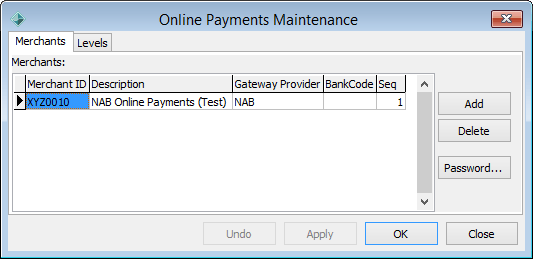
Note: NAB provides test and live Merchant IDs during account registration. Do not use live credentials until thorough testing has been performed. See Processing test payments using NAB Transact.
NAB Transact is configured as an online payment merchant.
Last modified: 23/09/2014 4:14:41 PM
|
See Also Maintaining NAB Transact setup data Processing test NAB Transact payments Processing live NAB Transact payments Customising test NAB Transact configuration settings |
© 2015 Synergetic Management Systems. Published 6 May 2015.