Updating data sources of individual Crystal Reports
To update the data source settings of an individual Crystal Report:
- Start Crystal Reports Developer.
- Open the report to configure.
- Select File > Set Datasource Location from the main menu.
The Set Datasource Location window is displayed.
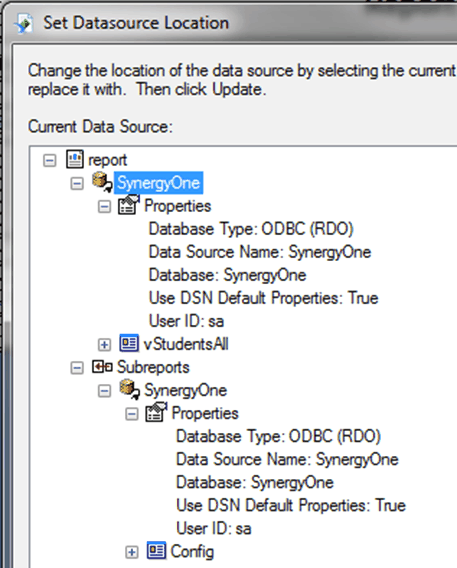
- Check that the Use DSN Default Properties property is set to True under the Properties node of the:
- database, either SynergyOne or SynergyOneFinance
- under the Subreports node.
.gif)
- Check that under the top-level report node, there is only:
- one database, either SynergyOne or SynergyOneFinance
- one instance of this database appearing.
.gif)
- Check that under the Subreports node there is only one instance of a database displayed; it is possible to have both a SynergyOne and SynergyOneFinance data source.
.gif)
- Check that any User ID fields are SQL users.
.gif)
- Check that there is not a Trusted Connection property listed anywhere.
.gif)
- Save and close the window.
Last modified: 23/09/2014 3:39:46 PM
© 2015 Synergetic Management Systems. Published 6 May 2015.

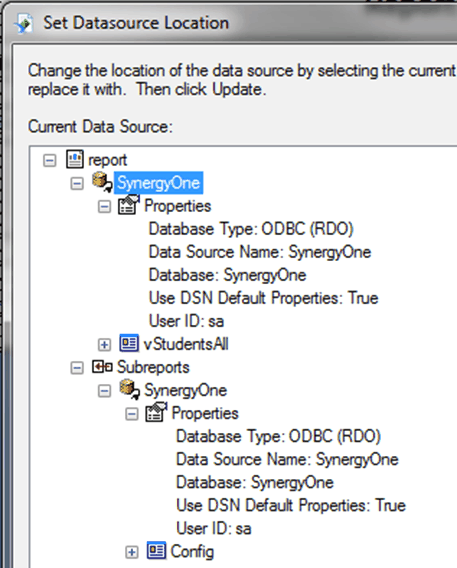
.gif)
.gif)
.gif)
.gif)
.gif)