To add a risk record from a template:
The Confirm window is displayed.
.png)
The Default Medical Risks window is displayed.
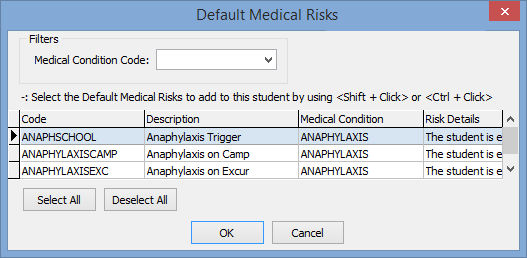
Note: You can add new medical risks to this window using the luMedicalRisk lookup table. See the luMedicalRisk lookup table in the System maintenance manual.
Tip: You can use the mouse and the normal Windows Shift and Ctrl keys to select multiple records. Hold down the Shift key and click on the first record you want to select. While still holding down the Shift key, click the last record. All records in between your two selections are highlighted. Alternatively, you can hold down the Ctrl key while clicking on different records in the list to highlight or unhighlight them.
.png)
.png)
Last modified: 8/04/2015 11:28:39 AM
|
See Also |
© 2015 Synergetic Management Systems. Published 6 May 2015.