Note: When you create a relationship, Synergetic also creates the reverse relationship. For example, if you create a father-son relationship, a son-father relationship is also created at the same time. Reverse relationships are automatically deleted when the relationship is deleted.
To add new relations from the Relations tab:
 .
.The Create New Relationship - Name window is displayed.
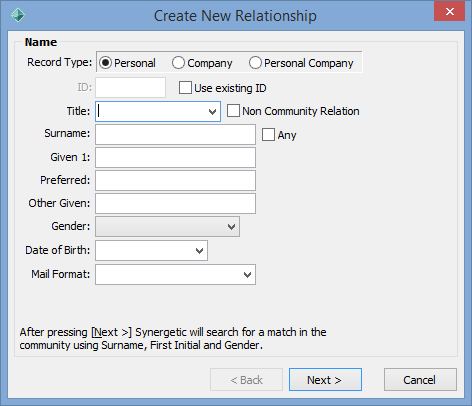
Note: You can select Non Community Relation to enter a relation who is not in the database. However, you are limited in what you can do with the relation.
The Create New Relationship - Select Relationship window is displayed.
.gif)
The relationship is added to the grid area.
Note: The reverse relationship is also created in Synergetic.
Tip: Depending on your organisation's preferences and the type of relationship, the Use Email or Use SMS flags may be automatically set to Default. For example, relationships of Mother may be configured to be Default. Check the grid area Relations tab to override any inappropriate email or SMS settings for both members of the relationship.
Last modified: 23/09/2014 3:16:30 PM
|
See Also |
© 2015 Synergetic Management Systems. Published 6 May 2015.