Medical Centre Maintenance - Medical Condition tab - Medications sub-tab
Use the Medications sub-tab to record medications used to treat the currently selected medical condition.
 Opening the Medical Centre Maintenance - Medications sub-tab
Opening the Medical Centre Maintenance - Medications sub-tab
To open the Medications sub-tab:
- Click Module > Students > Medical Maintenance.
Tip: You can also access the current student functions by clicking  .
.
The Select Medical Venue window is displayed.
- Select the medical venue that you want to use. See the luMedicalVenue lookup table in the System maintenance manual.
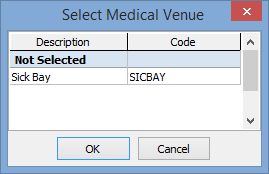
- Click
.gif) .
.The Medical Centre Maintenance window is displayed.
- Click
button.gif) or select a student from the selector grid. See Signing staff/students in to the medical centre.
or select a student from the selector grid. See Signing staff/students in to the medical centre.The Summary tab of the Medical Centre Maintenance window is displayed for the student or staff member.
- Click the Medical Condition tab.
The Condition sub-tab of the Medical Condition tab is displayed.
- Click the Medications sub-tab.
The Medications sub-tab of the Medical Condition tab of the Medical Centre Maintenance window is displayed.
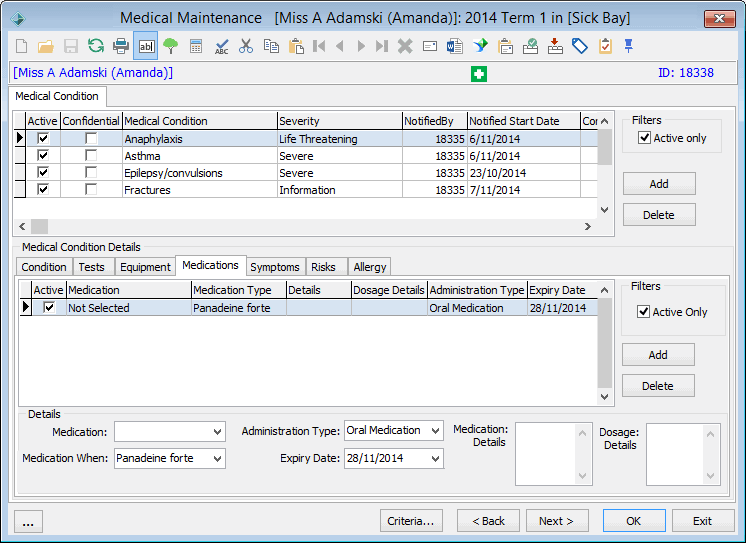
Medical Centre Maintenance - Medications sub-tab key fields and buttons
The Medications sub-tab is identical to the Medications sub-tab on the Medical Condition tab of Medical Maintenance. See the Medical Maintenance - Medical Condition tab - Medications sub-tab.
Last modified: 8/04/2015 11:28:51 AM
© 2015 Synergetic Management Systems. Published 6 May 2015.

 Opening the Medical Centre Maintenance - Medications sub-tab
Opening the Medical Centre Maintenance - Medications sub-tab