To add a new relation in Current Student Maintenance:
 .
.The Create New Relationship - Name window is displayed first.
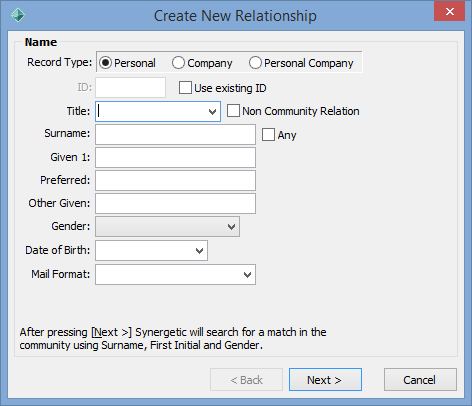
New contacts can be Personal, Company or Personal Company. Select the appropriate radio button at the top of this window. The data input windows that follow depend on your choice of record type:
If you select Company, the windows that follow are similar but do not require you to enter any individual personal information. If the information you enter matches one or more members of the community database, Synergetic displays a window showing possible matches. You can either:
Note: You can create a relationship with a non-community member. To do this, select Non Community Relation. The relation receives an ID of 0 and does not exist in the community database.
The following windows are displayed after the Name window, depending on the selections made:
Note: You can use RAT to match addresses with the Australia Post or New Zealand Post barcode database. See Maintaining postal addresses in the System maintenance manual.
Completing the Select Relationships window
Tip: If you add a new mother or father relationship and you already have a community member with the same natural mother and father as the record you are creating, Synergetic automatically creates a brother or sister relationship.
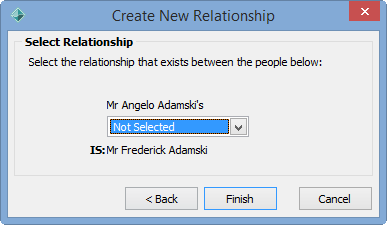
The student's relation is added.
Last modified: 8/04/2015 11:00:20 AM
|
See Also |
© 2015 Synergetic Management Systems. Published 6 May 2015.