You can organise the way the windows on the screen appear.
Resizing windows
To resize a window:
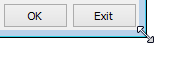
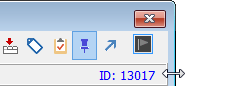
Tip: You can also press Ctrl+Shift+M to maximise a window and bring it to the foreground. If the window has a selector grid, the selector screen retains its width and the main window fills the rest of the space..gif)
Arranging windows
To arrange the windows differently, use the Window menu to Cascade or Tile the windows on the screen.
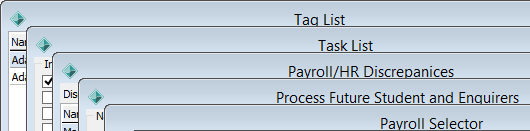
Moving windows
To move a window, place the cursor over the title bar and drag the window to its new position.
.gif)
Note: Selector windows can be pinned or unpinned using the ![]() button so they move with the maintenance window.
button so they move with the maintenance window.
Switching between windows
To switch between windows, either use the Window menu to select the window you want or click anywhere within a window to make it the active window.

Tip: When you click in a maintenance window, any related windows are also brought to the front.
Exiting windows
To exit from a window, click ![]() at the top right of the window or click
at the top right of the window or click ![]() at the bottom of the window.
at the bottom of the window.
Tip: Be careful not to click ![]() at the top right of the main Synergetic window or you will close down Synergetic.
at the top right of the main Synergetic window or you will close down Synergetic.
Remembering window settings
To remember your window settings for a future session, select File > Save Form Size and Position. You can revert to the default Synergetic settings at any time by selecting File > Restore Default Form Size and Position.
Last modified: 12/11/2013 5:20:25 PM
|
See Also |
© 2015 Synergetic Management Systems. Published 6 May 2015.