Sales Close Off - Post window
Use the Sales Close Off - Post window to select the:
- fee code and transaction date for debtor charges
- posting details for the general ledger activity
- bank account used to bank the proceeds.
When the charges are processed, one charge is created for each sale for a debtor.
 Opening the Sales Close Off - Post window
Opening the Sales Close Off - Post window
To open the Sales Close Off - Post window:
- Select Module > Sales > Sales Close Off from the main menu.
The Sales Close Off - Close Off Type window is displayed.
- Update the settings on the Sales Close Off - Close Off Type window. See Sales Close Off - Close Off Type window.
- Click
.gif) .
.Other windows are displayed depending on how Synergetic has been configured. For example, you may be required to do detailed cash reconciliation.
.gif)
- Perform the reconciliation for the selected payment method, if required. See Reconciling sales close offs.
- Repeat steps 3 and 4, as required.
- Click
.gif) .
.The Sales Close Off - Summary window is displayed.
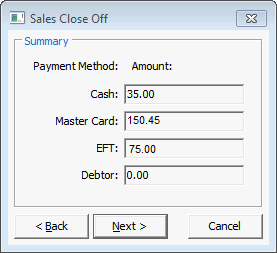
- Click
.gif) .
.Tip: You can click .gif) and
and .gif) to change the settings on the Sales Close Off windows.
to change the settings on the Sales Close Off windows.
The Sales Close Off - Post window is displayed.
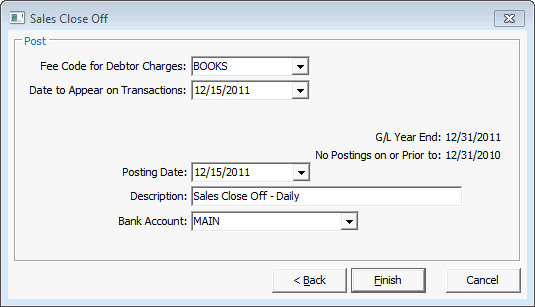
- Update the posting details.
- Click
.gif) .
.The sales are closed and posted, and the following reports may be output from Synergetic:
- Debtor Sale Charges report of charges to individual debtors or general debtor accounts (cash, cheque, EFT and credit card)
- General Ledger Sale Charge report of general ledger journals created for internal sales
- Cash Receipts - Closed Off report which includes receipts (cash, cheque and EFT)
- Bank Deposit report to accompany any cash and cheques to the bank
- Close Off Reconciliation summary report
- Cost of sales report.
The following window is displayed if the business unit is configured to generate invoices.
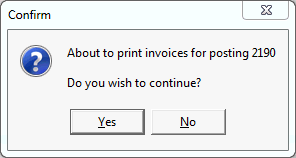
- Click
 .
.The invoices are printed for the current posting and the following message is displayed.
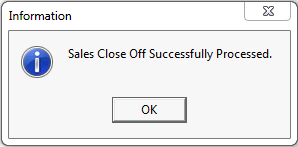
- Click
 .
.
Sales Close Off - Post window key fields and buttons
Fields
Field
|
Description
|
|
|
All items on a sale are charged under one fee code for each debtor.
The general ledger code updated for the sale is one of the following:
- Override general ledger code set up for some items.
- General ledger codes attached to the fee code (for debtor sales).
Sole control account identified on the Invoicing sub-tab of Synergetic Financial Configuration. See Synergetic Financial Configuration - Business Units - Invoicing sub-tab in the Finance manual.
Tip: You can search for fee codes by right clicking on the Fee Code field and selecting Find Debtor Fee Code.

|
|
|
Effective date to appear on any debtor transactions.
|
|
|
Date the postings will appear in the general ledger.
|
|
|
Description of the sales close off.
|
|
|
Bank account used to process receipts to.
|
Buttons
Button
|
Description
|
.gif)
|
Close off the sales based on the selections made on earlier windows.
The following reports are typically output from Synergetic:
- Debtor Sale Charges report of charges to individual debtors or general debtor accounts (cash, cheque, EFT and credit card)
- General Ledger Sale Charges report
- Cash Receipts - Closed Off report which includes receipts (cash, cheque and EFT)
- Bank Deposit report to accompany any cash and cheques to the bank
- Close Off Reconciliation report
- Cost of sales report.
You can also print invoices for the posting, if applicable.
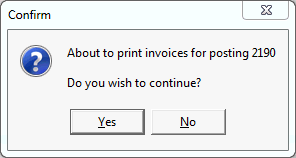
|
.gif)
|
Navigate back to the previous window, which will depend on your selections earlier and the payment methods defined at your organisation.
See:
|
Last modified: 23/01/2013 11:08:27 AM
© 2015 Synergetic Management Systems. Published 6 May 2015.

 Opening the Sales Close Off - Post window
Opening the Sales Close Off - Post window