Creditor Payment Selections - Manual Selection tab
Use the Manual Selection tab of Creditor Payment Selections, to:
- set the EFT posting number of EFT payments
- select individual invoices for payment
- after selecting all invoices on the Bulk Selection tab you can individually choose not to pay one or more invoices. See Creditor Payment Selections - Bulk Selection tab.
 Opening the Manual Selection tab
Opening the Manual Selection tab
To open the Manual Selection tab:
- Select Module > Creditors > Payment Selection.
The Manual Selection tab of the Creditor Payment Selections window is displayed.
Tip: You can also access the Creditor Payment Selections window by clicking  .
.
- Click the Manual Selection tab.
The Manual Selection tab of the Creditor Payment Selections window is displayed.
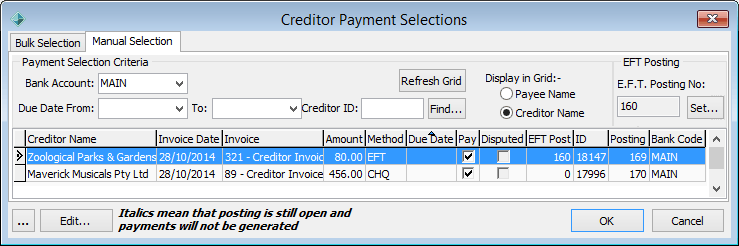
Setting the EFT posting number of creditor invoices being paid by EFT
To set the EFT posting number of creditor invoices being paid by EFT:
- Open the Manual Selection tab.
- In the Payment Selection Criteria area, select either the:
- date range to search
- creditor's ID number.
- Click
.gif) .
.A list of invoices matching the search criteria is displayed.
.gif)
- Click
.gif) .
.The Select E.F.T. Posting to Re-process window is displayed.
.gif)
- Select the E.F.T. Posting.
- Click
.gif) .
.The E.F.T. Posting No is set for later use.
.gif)
- Select the invoice to update its EFT Post No to the one just set.
- Click
.gif) .
.The Edit Payment Details window is displayed.
.gif)
- Select E.F.T. from the Pay Method drop-down list.
.gif)
- Click
.gif) .
.The record is updated with the updated EFT Method and EFT Post number.
.gif)
- Repeat steps 7 through 10 for any other invoices to set to EFT.
- Continue manually selecting creditor invoices to pay, as described below.
Manually selecting creditor invoices to pay
To manually select a group of creditor invoices to pay:
- Open the Manual Selection tab.
- In the Payment Selection Criteria area, select either the:
- date range to search
- creditor's ID number.
- Click
.gif) .
.A list of invoice matching the search criteria is displayed.
- In the Pay column, select the checkboxes for the invoices that are to be paid.
Tip: Clear checkboxes to remove invoices from a bulk payment run.
- Click
 .
.The selected invoices are marked for payment.
Last modified: 23/09/2014 4:22:02 PM
© 2015 Synergetic Management Systems. Published 6 May 2015.

 Opening the Manual Selection tab
Opening the Manual Selection tab.gif)
.gif)
.gif)
.gif)
.gif)
.gif)