To enable Co-Curricular electives on the Community Portal:
Creating co-curricular elective types
To create co-curricular elective types:
The Lookup Table Maintenance window is displayed.
.gif)
.gif)
Note: You must choose a SelectMode option.
Activating co-curricular electives on the Community Portal
To activate co-curricular electives on the Community Portal:
The Set Class Search Criteria window is displayed.
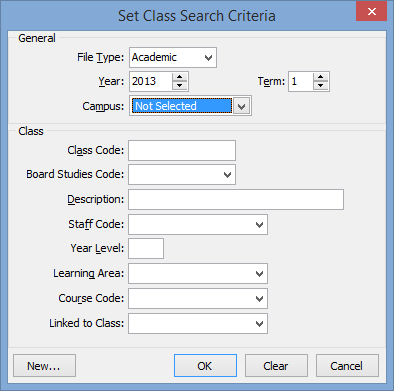
.gif)
Note: The first four terms are academic terms. Term 5 is the first co-curricular term. See Creating Co-Curricular terms, semesters and reporting periods in the SynWeb Co-Curriculum manual.
The Class Maintenance - General tab is displayed.
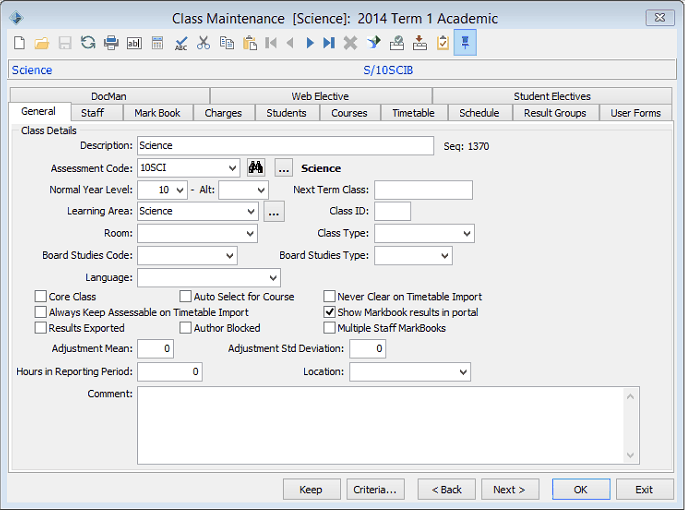
.gif)
The Web Elective tab is displayed.
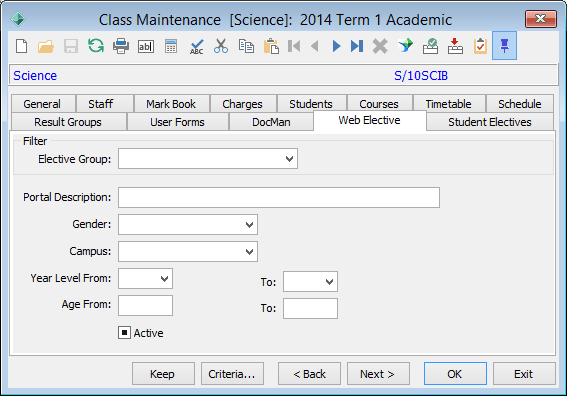
.gif)
Note: These fields will autocomplete when the Elective Group is selected if you have already selected values in the luElectiveGroup lookup table. See luElectiveGroup lookup table.
The following areas are updated:
Last modified: 26/07/2016 2:51:54 PM
|
See Also Electives:EnabledFlag configuration setting Electives:MenuOrder configuration setting Electives:Text configuration setting Electives:Top configuration setting |
|
|
|
© 2016 Synergetic Management Systems. Published 20 September 2016. |