You can create Sections for each Platoon in your organisation's cadet program. For example:
Note: Sections are the level three subject class categories of Cadet Maintenance. See the luSubjectClassCategory lookup table.
To create sections:
Note: The title of the Co-Curricular Maintenance menu item is determined by the MenuText field in the luFileTypeProgram lookup table. See the luFileTypeProgram lookup table.
The Set Company Search Criteria window is displayed.
.gif)
Note: The windows in Cadet Maintenance use the words Company, Platoon and Section. This text is set using the SubjectClassCategoryLevel fields in the luFileTypeProgram lookup table. See the luFileTypeProgram lookup table.
The Cadet Maintenance window is displayed.
.gif)
The Students bar is displayed.
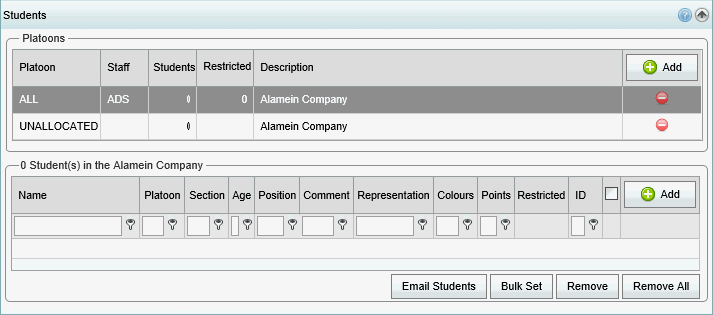
The Create New Section window is displayed.
.gif)
Tip: You can also click ![]() to quickly add a new section.
to quickly add a new section.
.gif)
The section is displayed in the Company Selector.
.gif)
Last modified: 19/04/2016 3:35:24 PM
|
See Also |
|
|
|
© 2016 Synergetic Management Systems. Published 19 September 2016. |