To mark excursion attendance:
The Set Excursion Search Criteria window is displayed.
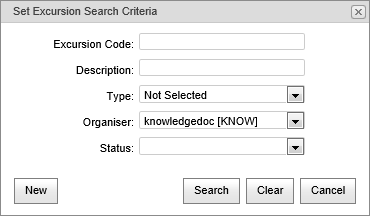
The Attendances bar is displayed.
.gif)
Note: If you do not have any attendance rolls in the grid area, see Creating excursion attendance rolls.
The Mark Attendance window is displayed.
.gif)
Tip: Select the Show Alerts field to display any important alerts such as medical alerts..gif)
Last modified: 19/09/2016 11:11:09 AM
|
See Also |
|
|
|
© 2016 Synergetic Management Systems. Published 19 September 2016. |