To create excursion absences in bulk:
The Set Excursion Search Criteria window is displayed.
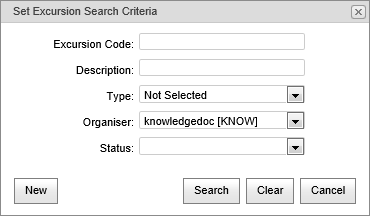
The Absences bar is displayed.
The Create Bulk Absences window is displayed.
.gif)
Last modified: 26/08/2016 9:22:16 AM
|
See Also |
|
|
|
© 2016 Synergetic Management Systems. Published 19 September 2016. |