- Select Finance > Purchase Order Requisition from the SynWeb menu.
The Purchase Order Requisition window is displayed.
.gif)
- Select a business unit from the Business Unit drop-down list.
.gif)
- Select a supplier from the Supplier field.
.gif)
Note: This is a mandatory field.
- Select a different date from the Date field, if necessary.
- Select a general ledger code from the G/L Code field.
.gif)
Note: This is a mandatory field by default. You can determine whether it is mandatory using the Enforce G/L Code Type field. See Synergetic Financial Configuration - Business Units - Purchase Orders sub-tab in the Synergetic Finance manual.
- Select the delivery point for the ordered items in the Delivery Point field. See luDeliveryPoint lookup table in the Synergetic System maintenance manual.
- Select the date that the items are required by in the Required Date field.
- Select an item code from the Item field, if necessary.
Note: This field is hidden if there are no items linked to the selected business unit. You can select a business unit for an item using the Business Unit field on the Stock tab of Item Maintenance. See Item Maintenance - Stock tab in the Synergetic Sales manual.
Note: If an item code is selected this field is automatically populated based on the supplier code entered in the Supplier Item Code field on the Suppliers tab of Item Maintenance. See Item Maintenance - Suppliers tab in the Synergetic Sales manual.
- Type a description of the item in the Description field.
.gif)
Note: This is a mandatory field.
- Type the supplier code in the Supplier Code field.
- Type the quantity of the item to be ordered in the Qty field.
- Update the Taxable field.
Note: This field is selected by default.
- Click
.gif) .
.The Advanced Row Options window is displayed.
.gif)
- Select a different item code, in the Item Code field, if necessary.
- Select a different general ledger code for the selected line item in G/L Code field, if necessary.
- Select a general ledger sub-allocation code in the Sub Alloc field, if necessary.
Note: This field will only be active if the selected general ledger code has sub-allocations. See Maintaining general ledger sub allocations in the Synergetic General ledger manual.
- Select a different tax code for the selected line item in the Tax Code field, if necessary.
- Repeat steps 8 through 16 to add additional line items.
- Type any comments to the supplier into the Additional Comments to Supplier field.
- Type any internal comments into the Internal Comments field.
- Either click:
.gif) to save the current selections on the Purchase Orders Requisition window for later
to save the current selections on the Purchase Orders Requisition window for later.gif) to submit the purchase order requisition.
to submit the purchase order requisition.
The Review your details window is displayed.
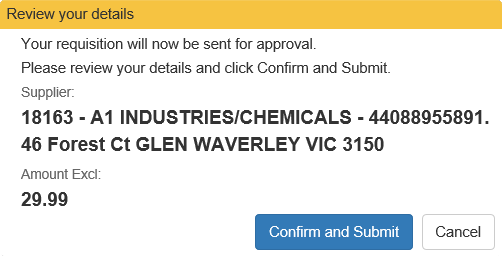
- Click
.gif) .
.The Success window is displayed.
.gif)
You can click:
.gif) to email a copy of the requisition
to email a copy of the requisition.gif) to print a copy of the requisition.
to print a copy of the requisition.
- Either click:
.gif) to navigate to the SynWeb home page
to navigate to the SynWeb home page.gif) to create a new requisition.
to create a new requisition.
.gif)
.gif)
.gif)
.gif)
.gif)
.gif)
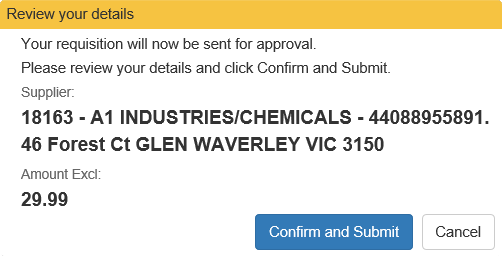
.gif)