After creating a new report or modifying an existing report and saving it with a new name, you may need to create a new report definition screen.
If an existing report definition screen has many of the fields required for selection, you can use it as a starting point for further modification. The following steps guide you through the process of modifying an existing report definition screen.
Important Note: Only report definition screens of a type RS or S that do not have a view name can be modified by non-Synergetic Management Systems users. Changes made to report definition screens that have a view name results in that screen being altered for all reports that share that screen! If you need to change a named report selection screen, contact Synergetic Management Systems.
For this example we will use a Student Form List report which has been modified to include student asthma information. The report has been saved as STUFRMASTH. The existing Student Form List report definition screen needs to be modified so that students can be selected based on their different asthma categories. For this exercise, we shall also add the database fields of Given1 and Given2. The steps required are as follows:
The following screen appears.
.gif)
The User Form Designer window is displayed.
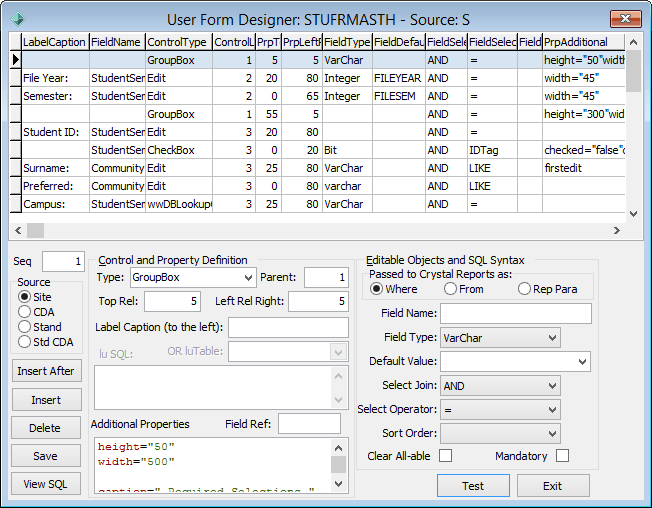
The Given1 and Given2 name fields are best placed underneath the Surname and Preferred name fields. The Asthma Category field can be placed in a GroupBox within the Optional Selections GroupBox in the right column.
 to create a new entry for Given1.
to create a new entry for Given1..gif)
.gif) to save the changes.
to save the changes. to create a new entry for Given2.
to create a new entry for Given2..gif) to save the changes.
to save the changes..gif)
You will notice that the dimensions of the Optional Selections group box are not large enough to contain all of the fields now that you have added the two given name fields.
You could insert it directly after the Leaving Date field but for this exercise, we can place it in its own Asthma Category group box inside the Optional Selections group box. Insert a group box by highlighting Leaving Date and clicking the  button.
button.
.gif)
.gif) and then
and then  to insert the Asthma Category field.
to insert the Asthma Category field.Because this database field corresponds to a lookup table, you can use a DBLookupComboBox or wwDBLookupCombo control.
.gif)
Last modified: 4/12/2014 5:40:52 PM
|
See Also Incorporating Crystal Reports into Synergetic Modifying existing Crystal Reports Creating new report definition screens Changing label sizes and margins |
© 2016 Synergetic Management Systems. Published 16 September 2016.