The roll return aggregate reports are printed during the roll return process. See Roll returns process.
To print the roll return aggregate reports:
The MOE tab of the Import/Export Student Data window is displayed.
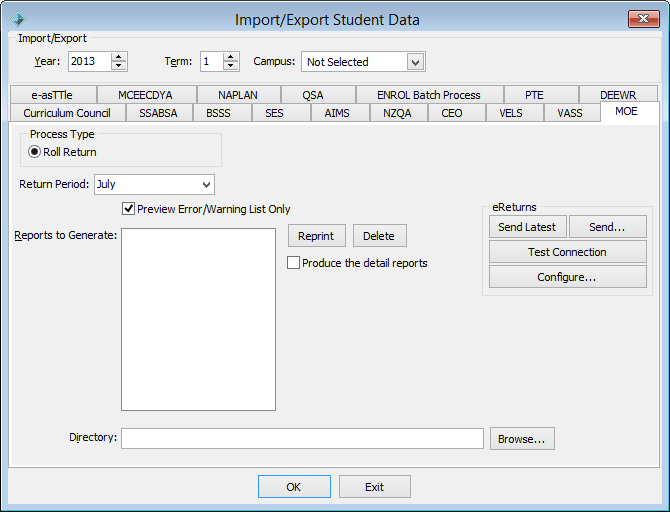
Note: The preview is used when checking student data for the roll return, and fixing any errors and warnings found. See Roll return errors and warnings.
The following dialog is displayed.
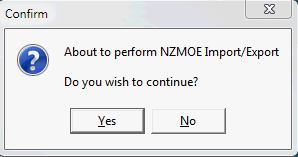
The Ministry of Education Roll Return Errors & Warnings Report is displayed.
.gif)
The selected roll return aggregate reports are printed.
Note: The roll return aggregate reports are only printed if there are no errors.
Last modified: 4/10/2012 12:08:33 PM
|
See Also Import/Export Student Data - MOE tab |
© 2016 Synergetic Management Systems. Published 16 September 2016.