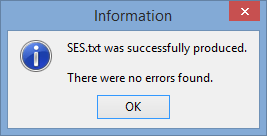Exporting SES files
To export SES files in Australia:
- Update the method for identifying parents, if required. See SES parent extraction settings in the System maintenance manual.
- Open the SES tab of the Import/Export Student Data window. See Import/Export Student Data - SES tab.
The SES tab of the Import/Export Student Data window is displayed.
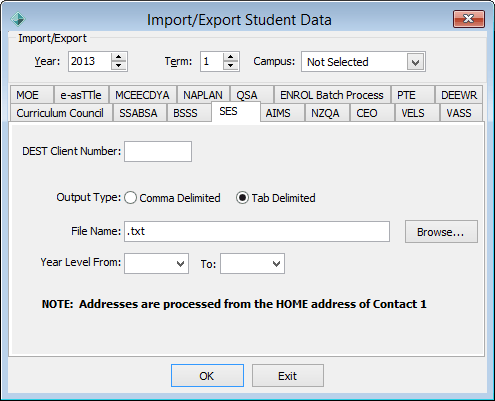
- If you have multiple campuses, update the DEST Client Number field if required.
- Change the default File Name, if required.
Note: The file does not require a file extension.
- Select the Year Level From and Year Level To for the year levels to export, inclusive.
- Change the default Output Type, if required.
- Click
 .
.The following dialog is displayed.
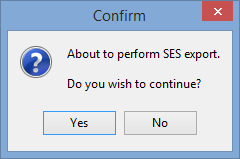
- Click
 .
.The following Crystal Report is displayed in preview mode.
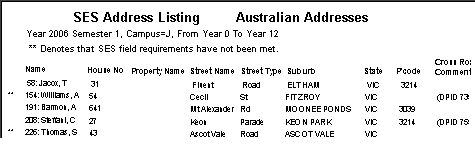
- Print the report.
- Click
 .
.The following dialog is displayed.
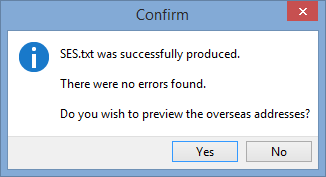
- Click
 .
.The following Crystal Report is displayed in preview mode.
.gif)
- Print the report.
- Click
 .
.The following dialog is displayed.
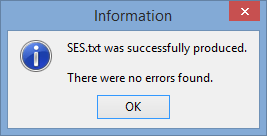
- Fix any errors listed on the reports and repeat from step 7.
- If you need to export again if you have multiple campuses, repeat from step 3.
Last modified: 8/04/2015 11:01:26 AM
© 2016 Synergetic Management Systems. Published 16 September 2016.

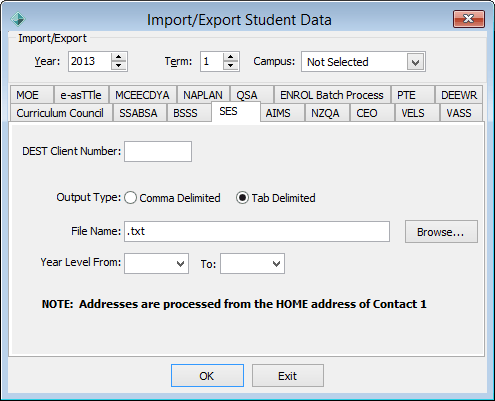
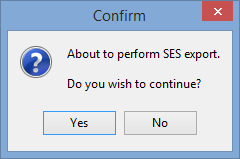
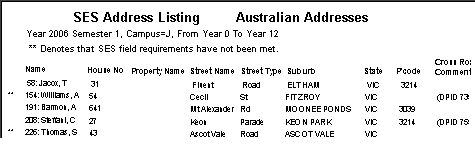
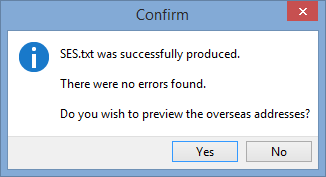
.gif)