Tip: Re-export assessments when an error has occurred or data on the storage device has been lost.
To re-export assessments:
The Export Assessments to Your Computer window is displayed.
.gif)
The following message is displayed.
.gif)
The About to Export Data window is displayed.
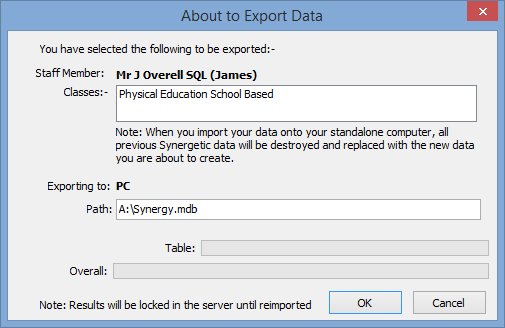
Note: If you are exporting to a notebook, you do not need to change the Path field. Synergetic copies the export file directly to the correct directory on the notebook’s hard disk.
The following dialog window is displayed.
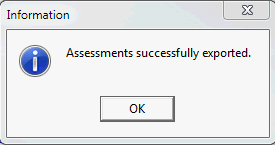
The following dialog window is displayed.
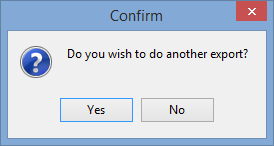
The classes are available to work with on your home PC or notebook.
Last modified: 23/09/2014 4:10:54 PM
|
See Also |
© 2016 Synergetic Management Systems. Published 16 September 2016.