All students who are remaining at your organisation are automatically copied into the new academic year. If you are advised that a student is repeating a year after the new academic year has been created, you need to set their:
Note: Current year refers to the year that is ending. For example, if today's date is 20th November 2016, then the current year is 2016.
Next year refers to the new year. For example, if today's date is 20th November 2016, then the next year is 2017.
To update the values for a repeating student:
The School tab of the Current Student Maintenance window is displayed.
.gif)
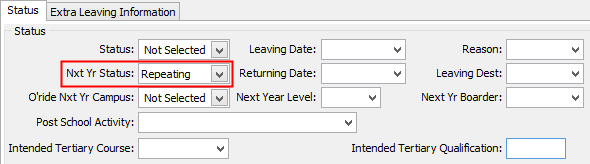
The Set Current Student Search Criteria window is displayed.
.gif)
The School tab of the Current Student Maintenance window is displayed for the student in the next academic year.
.gif)
Note: Check the file year at the top of the Current Student Maintenance window is correct.
.gif)
.gif)
Last modified: 15/09/2016 3:29:22 PM
© 2016 Synergetic Management Systems. Published 16 September 2016.