To define custom class definitions:
The Timetable Import/Export Definition window is displayed.
The Custom Definition window is displayed.
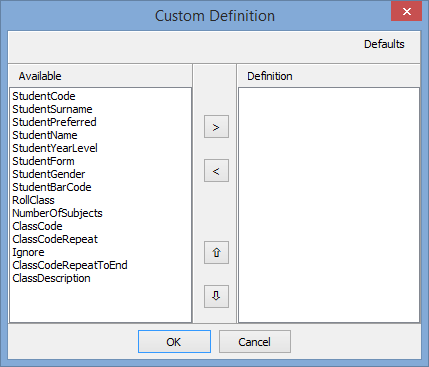
Custom Definition window fields and buttons
Fields
Field |
Description |
|---|---|
Available |
Class definition fields that are available for selection. |
Definition |
Class definition fields that are currently selected. |
Buttons
Button |
Description |
|---|---|
|
Add a definition field by copying the highlighted field in the Available area to the Definition area. |
|
Remove a definition field by moving the highlighted field back from the Definition area to the Available area. |
|
Move the highlighted field in the Definition area up one position. |
|
Move the highlighted field in the Definition area down one position. |
|
Load the defaults for selected timetabling programs that are similar to the custom-built timetabling program used at your organisation.
|
Last modified: 28/07/2016 9:41:55 AM
|
See Also |
© 2016 Synergetic Management Systems. Published 16 September 2016.